Through the use of WordPress plugins, you can tailor your WordPress admin panel to perfectly suit your business’s aesthetic and functional needs. This article will guide you on how to personalize your WordPress admin panel or dashboard without any cost.
Exploring Free Plugin Choices for Customizing Your WordPress Admin Panel
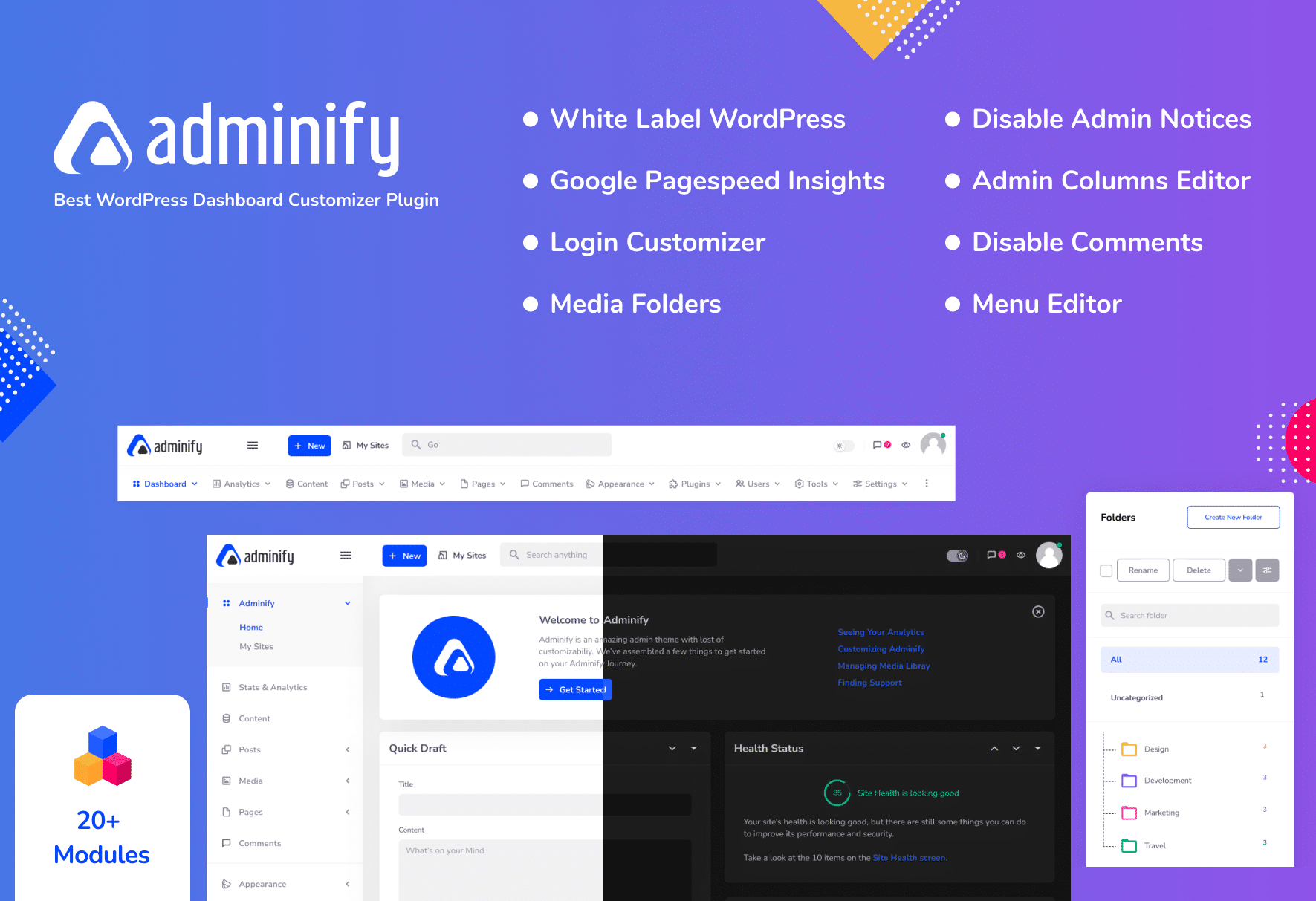
WP Adminify – A Plugin to Customize Your WordPress Dashboard
WP Adminify stands out as a top-tier WordPress dashboard customization plugin, empowering you to effortlessly revamp your admin panel. Whether your goal is white labeling your Dashboard, giving a new look to your login page, creating media folders, modifying admin menus, disabling admin notices, or switching to a sleek dark mode, WP Adminify has you covered. Boasting over 20 potent modules and a selection of 9+ modern UI templates, you can personalize your WordPress backend and streamline your workflow.
WP Adminify makes it simple to create personalized dashboard widgets and remove unnecessary ones, resulting in a clean and organized dashboard. It also allows you to modify the appearance of your dashboard widgets, letting you play with different colors, icons, and fonts. In essence, WP Adminify hands over the reins of your WordPress admin dashboard to you. It’s lightweight, user-friendly, and compatible with all themes and plugins. Get WP Adminify today and unlock the best custom WordPress admin dashboard experience.
WP Custom Admin Interface
WP Custom Admin Interface provides a straightforward way to personalize both the WordPress admin menu and toolbar, allowing for a tailored admin and login interface. And that’s just the beginning! WP Custom Admin Interface offers a variety of impressive admin features often found in paid plugins—all for free.
This plugin offers a streamlined and effective way to personalize the backend of your WordPress site, giving you and your clients a more tailored experience. WordPress admins managing multiple sites will find the plugin’s settings export feature incredibly useful. This allows for the easy deployment of custom settings across numerous sites under your management.
Custom Dashboard & Login Page – AGCA
This plugin offers a user-friendly way to customize your WordPress admin panel, login page, admin menu, and admin bar.
- Admin Bar: Easily conceal or modify Admin Bar elements. Removes WordPress traces directly from the admin bar, and personalize it with a custom color.
- Admin Menu: Modify, remove, or add custom admin menu items, and choose a custom color to highlight them.
- Colors: This tool seamlessly integrates with Glamorous’ custom admin panel, allowing you to change the default colors of your WordPress admin panel. Customize the appearance of your admin bar, admin menu, login page, background, and text.
- Branding: Infuse your brand identity into your admin panel pages with custom content, personalized colors, unique images, and tailored text.
- Admin Panel Options: Explore a wide array of options designed to enhance WordPress UX for both admin and login page elements. These include dashboard widgets, help and screen options, the WordPress logo, links, menus, and more. Refer to the comprehensive list below for a complete guide to WordPress admin dashboard customization.
Exploring Premium Options
This article will delve into customizing the WordPress admin panel, also referred to as the WordPress dashboard. We’ll specifically focus on the WordPress Admin Theme – WPShapere plugin, dissecting its range of features that empower us to personalize various facets of our WordPress dashboard.
If you’ve worked at a digital agency or are a self-taught digital marketing professional, the rationale behind customizing the WordPress dashboard is likely familiar territory. To get straight to the point, feel free to skip ahead to the plugin review.
However, if you’re interested in grasping the underlying reasons for customization, the following paragraphs are for you. We’ll address a straightforward question:
Why do digital agencies gravitate towards WordPress? WordPress is a CMS responsible for powering nearly 33% of the internet, making it the most widely used CMS globally. It’s no surprise that most digital agencies choose WordPress as their go-to CMS for their clientele. Continue reading to unlock the secrets of admin dashboard panel customization.
A Midsize Example: Implementing Admin Panel Customization in WordPress
Let’s consider Midsize, a digital agency based in Bloomington, Illinois, specializing in e-commerce. Midsize was tasked with revamping the online store of Clinton Electronics with the goals of boosting site performance and accelerating page load speeds.
In this case study, the chosen setup was WordPress with WooCommerce support, underpinned by WordPress and driven by the latest version of PHP 7. Midsize achieved remarkably fast loading times. Here are the specifics:
By migrating to a dedicated, contemporary hosting environment utilizing PHP 7, a 60% improvement in performance was realized!
Why discuss digital agencies using WordPress? It seems like common knowledge! Well, digital agencies must carefully weigh various strategic decisions before securing a client.
Exceptional agencies steer clear of the one-size-fits-all methodology. Each client is treated as a unique case, with solutions often tailored to the client’s specific requirements through WordPress admin dashboard panel customization.
White labeling their solution is one such strategic decision. It’s about presenting a idea is to offer a simple solution that simply gets the job done. All the complex internal functionalities are neatly tucked away behind an intuitive custom dashboard that reflects the agency’s branding. Thanks to WordPress’s business-friendly, open-source nature and its dominant position as the #1 CMS, it’s the preferred choice for most digital agencies.
This is where white labeling WordPress comes into play. Customizing the WordPress dashboard (or admin panel) to mirror the agency’s software solution is one of the most straightforward ways to present clients with an agency-branded solution. And that’s precisely what we’ll explore with a plugin in this article!
Exploring a WordPress Plugin for Admin Panel Customization
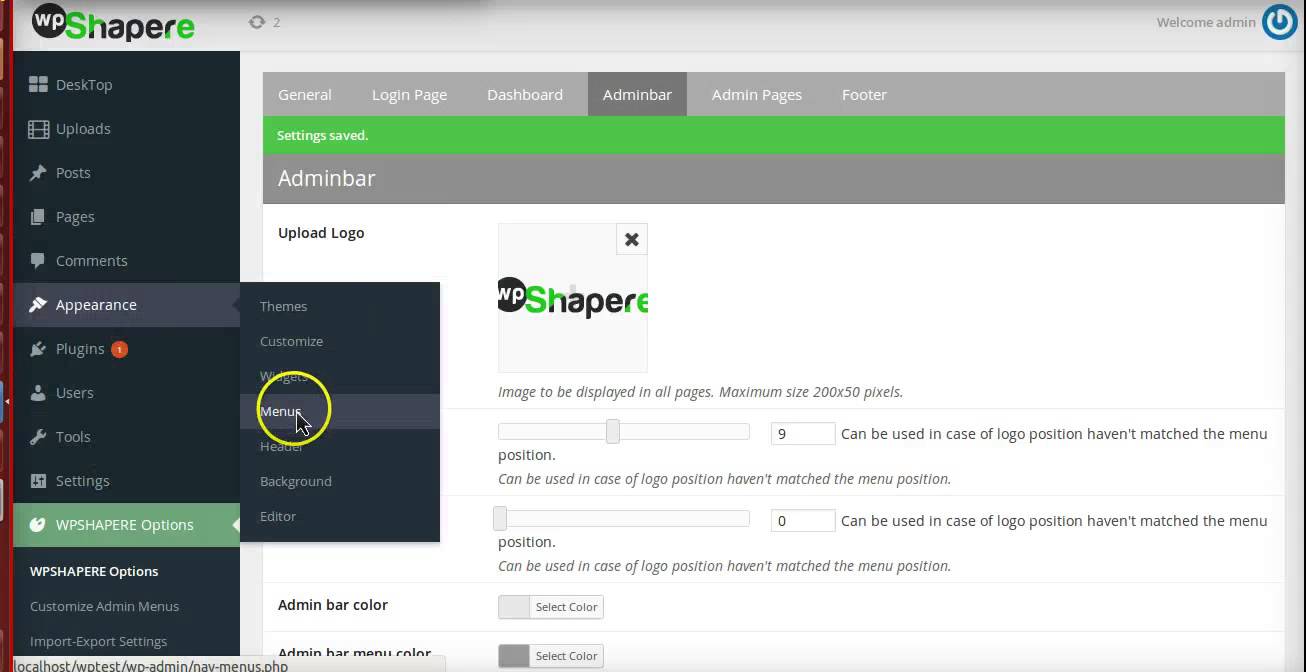
To begin, install the most recent version of the plugin. After purchasing a copy from Codecanyon, utilize the Envato Market plugin to ensure you never miss an update. Once the plugin is installed and activated, all plugin settings can be found under WordPress Dashboard > WPShapere.
Let’s dive into the features that WPShapere offers! These features are designed to transform the entire look and feel of your WordPress admin dashboard.
Customizing Your WordPress Login Theme: Admin Panel Personalization
The WordPress login theme is the first element you’ll want to personalize for your clients. This is their initial point of contact when accessing the WordPress admin panel, essentially your provided solution.
Make sure the favicon is up-to-date and the login theme aligns seamlessly with your client’s brand identity.
To initiate the customization process, navigate to WordPress Dashboard > WPShapere Settings > Login Options.
The login page settings panel offers a plethora of customization options, all presented in an intuitive layout. It took less than a minute to configure a new background for the login page, swap out the logo, incorporate some footer text, and more.
You have the flexibility to enable or disable individual options, such as Back to Blog or the Remember Me link. Leveraging WordPress dashboard customization, you can revert to the default WordPress theme by disabling the custom login page.
Menu Customization in Your WordPress Admin Panel
WPShapere empowers you to customize the admin menu’s name, icon, and visibility, all located to the left of your dashboard. To access these settings, go to WordPress Dashboard > WPShapere > Customize Admin Menus.
In this example, we’ll rename the Dashboard menu entry to Control Panel and assign a globe icon.
You can select icons from either Dashicons or Font Awesome, both equipped with handy search functionalities.
In terms of visibility, WPShapere allows you to rearrange the admin menu options and conceal specific menu items from different user groups. By default, all admin users have visibility of all menu items without needing to use WordPress dashboard admin customization.
Dashboard Widgets
Another aspect of the WordPress admin panel you can personalize is the default dashboard widgets that appear upon login. WPShapere takes it a step further by letting you customize the content within these widgets. You’re provided with four widgets to customize, with the option to hide those you find unnecessary. These options are available under WordPress Dashboard > WPShapere > Dashboard Options.
For instance, if you’re a freelance web developer or an agency, you might want to display your company information or support details within these widgets.
If you run a blog, you can feature your blog’s content on your client’s website using an RSS Feed Widget.
Customizing the WordPress Admin Bar
You can incorporate custom menu items into the admin menu bar situated at the top of the WordPress dashboard. To configure this, create a menu from WordPress Dashboard > Appearance > Menus.
After creating the menu, choose Adminbar Menu under the Display location within Menu Settings. This will position the menu at the top of the WordPress admin bar.
You can further personalize by changing the logo and remove pre-existing elements within the menu (e.g., WordPress.com, Site Name) using the WPShapere options panel located at WordPress Dashboard > WPShapere > Adminbar Options.
Custom WordPress Admin Dashboard Themes
WPShapere comes equipped with 16 built-in color schemes for the WordPress Admin dashboard. To access these, navigate to WordPress Dashboard > WPShapere > Import Themes
Select your preferred theme from the sixteen options, click Import Theme, and you’re all set!
Footer Customization
Footer customization is quite straightforward. To replace the default “Thank you for creating with WordPress.” message at the bottom of your admin panel, go to WordPress Dashboard > WPShapere > Footer Options.
Input your desired text and click Save Changes.
- Pro Tip: For enhanced visibility, embed links within the text!
Customizing Outgoing Emails
WPShapere allows you to personalize the name and email address used for all emails sent from your WordPress site. For instance, when a new user registers on your site, a customized “from” name and email address can leave a great first impression! You can find these settings under: WordPress Dashboard > WPShapere > Email Options.
General Customization
The General Options tab in WPShapere provides several unique options, including:
- Disabling automatic updates of WordPress, which includes email notifications for automatic updates and general WordPress update notifications.
- Completely hiding specific elements, such as the admin bar from the front end, the screen options button, and more.
You can access these settings from WordPress Dashboard > WPShapere > General Options.
However, it’s not recommended to disable the WordPress update notification. Updating to the latest WordPress version is crucial for security purposes. ManageWP is a useful tool if you find managing multiple WordPress sites to be a challenge!
User Privileges
The final powerful feature we’ll highlight in WPShapere is the selective view based on user permissions. This is particularly beneficial if you want to prevent non-technical users from making unintended changes within a live WordPress deployment.
You have the option to create new users with restricted privileges or assign specific view rights to users with the same access level (e.g., Administrators).
In this example, only Sourav would have access to all the admin menu links. The greensick user wouldn’t have access, despite being an Administrator. The Menu Customization options can be found under General Options (the same location as the previous feature).
Exploring Further Admin Panel Enhancements
WPShapere functions seamlessly on multisite installations and boasts compatibility with popular plugins, including Contact Form 7, Visual Composer, WP Super Cache, WP Total Cache, and WooCommerce, all of which enhance the front end of your WordPress website.
To further boost your admin panel’s functionality, consider Admin Columns Pro! We recently highlighted its impressive features in our guide to content management with Admin Columns Pro, a tool designed to simplify content creation, editing, and organization for you and your authors.
A standout feature is the ability to create custom column sets viewable by specific user roles—a potentially powerful combination with your custom dashboard design. Admin Columns Pro’s compatibility with multisite makes it an invaluable tool for client work or larger WordPress site networks. (Note: While we haven’t personally tested their compatibility, there’s no obvious reason why these two plugins wouldn’t work well together).
Final Thoughts
There you have it—a comprehensive walkthrough of the WPShapere plugin, complete with bonus tips, to help you customize your WordPress admin panel to your liking! Did we miss any key features? Let us know!
We value your input. Do you use a white-label branding solution for WordPress? If so, are you using WPShapere? If not, would you consider making the switch?