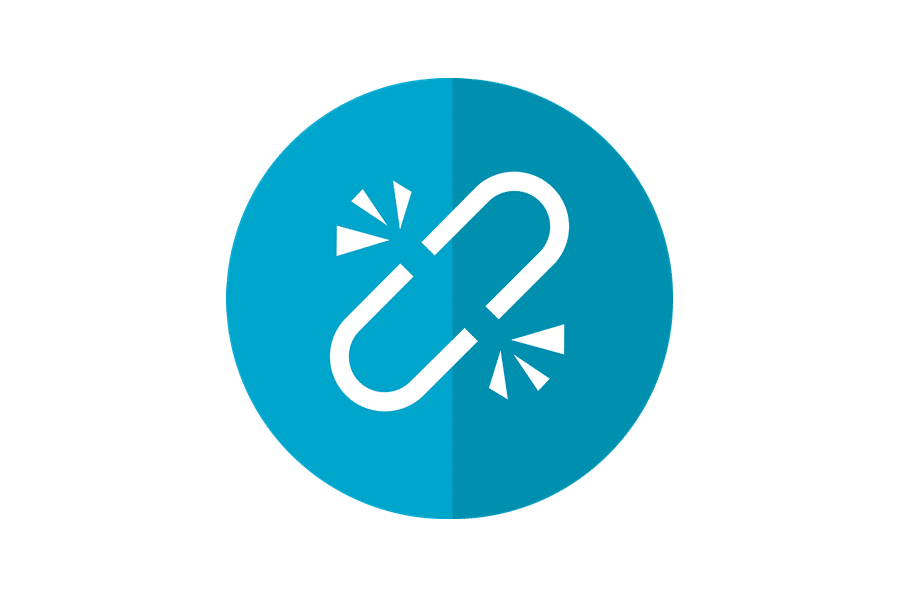If your WordPress website has been active for a while, it likely contains numerous internal and external links. These links are beneficial, guiding visitors to relevant content and assisting search engines in indexing your site. However, a common problem arises when these links direct users or bots to error pages, and managing these links can be quite a task. This article will guide you on how to streamline WordPress link management using the Pretty Link plugin.
Fortunately, just like most tasks, managing internal and external links can be expedited using effective tools. Let’s delve in.
Understanding the Importance of Link Management
Before exploring tools and techniques, it’s crucial to grasp why link management is vital.
- SEO Advantages: Effective link management can significantly influence your SEO. Internal links clarify your site’s structure for search engines and distribute link equity, potentially boosting your rankings.
- Enhanced User Experience: Well-maintained links ensure smooth site navigation for visitors, enabling them to locate related content easily and stay engaged. Broken links or poor navigation can lead to user frustration and increased bounce rates.
- Streamlined Content Organization: Organized links maintain a logical site structure as it expands. This simplifies content updates and guarantees that all links point to relevant, active pages.
Pretty Link: Simplifying Link Management in WordPress
Pretty Links is a user-friendly WordPress plugin designed for link masking, tracking, and redirection. It enables you to shorten external links under your domain, enhancing their appearance. For instance, a long affiliate URL can be transformed into www.domain.com/a/affiliates or any preferred format. This makes the Pretty Link plugin an excellent solution for simplified link management in WordPress.
Shortening affiliate links using this method can also boost affiliate sales. You can choose between 301 (Permanent Redirect) or 307 (Temporary) link redirection types. Another advantage of Pretty Links is the ability to monitor hits for each link. Moreover, features like the Link nofollow attribute, link grouping, and parameter forwarding can be easily enabled for different link types. The Pretty Link Pro version, built upon the free plugin, offers even more impressive features.
WP External Links
WP External links is one of the top free link management plugins for WordPress, providing complete control over your blog’s external links. It’s considered the best WordPress plugin for seamlessly adding the rel=“nofollow” attribute to all external links on your blog.
This plugin allows you to set custom link titles and icons for all external links. To ensure external links open in a new window or tab, you can add target="_blank" to them. Additionally, you can use this plugin to add target="_new" or target="_top" to all outbound links. These features make it a powerful tool for streamlined link management in WordPress.
Styling external links is effortless with this plugin. Simply specify the desired custom class name for all outbound links and define your CSS styling for that class. If you wish to pass link juice to specific links or contributors, you can whitelist their URLs within the plugin’s settings panel.
Custom Permalinks: Another Approach to Link Management in WordPress
This plugin grants you control over custom permalinks for all WordPress pages, including Posts, Pages, categories, Tags, and more. Typically, WordPress users can define a custom permalink structure in the settings panel, applicable to all Posts, categories, and tags.
However, if you prefer distinct slugs/URLs for individual posts, tags, and categories, this plugin is the solution. Install and activate the Custom Permalinks plugin to gain the ability to customize the URL structure for each WordPress page, post, tag, category, etc., independently. An example of a custom permalinks for WordPress is provided below:
The Mystery of the Missing Native WordPress Links Manager
The Links Manager was a feature in earlier WordPress versions, provided by default in WordPress. However, it vanished with version 3.5. Since that release, it’s absent from fresh WordPress installations. Furthermore, upgrading from a pre-3.5 version to 3.5 or later would remove the Links Manager unless it was already in use.
If you were using a WordPress version older than 3.5 and had existing links before upgrading, you might still have access to the Link Manager. If not, you can retrieve it by installing the Links Manager plugin, the official method for restoring this legacy tool. Install it like any other plugin to manage your WordPress links, or install it as a mu-plugin if you consider it an essential part of WordPress.
It’s important to note that the plugin is incredibly concise, consisting of a single line that adds a filter to activate the Links Manager. You can achieve the same result manually by adding the following line to your theme’s functions.php file:
1add_filter('pre_option_link_manager_enabled', '__return_true');
This implies that if you’re developing themes for other users and wish to incorporate the Links Manager, you can activate it within those themes using this line. Consequently, users won’t need to download an additional plugin to utilize your theme effectively.
Whether available by default in your WordPress installation, enabled via the plugin, or activated through the filter, the Links Manager is located within the administration panel’s sidebar, under its dedicated section: “Links.”