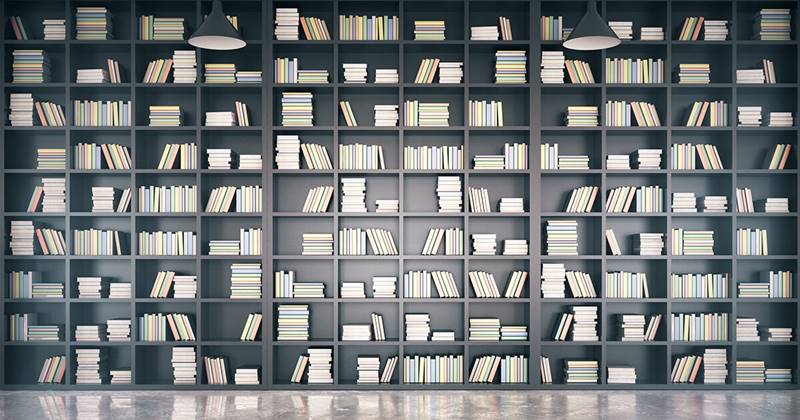Need to conduct a bulk search and replace within your WordPress website’s database? Whether it’s specific text, URLs, or images, WordPress offers simple solutions through find-and-replace plugins or SQL queries. This article demonstrates how to locate and replace text within your WordPress database by directly modifying the database files.
Exploring WordPress Database Modifications
Directly searching and modifying your WordPress database from the WordPress dashboard isn’t typically possible. This is a deliberate security measure as the database houses crucial website data. From user credentials and emails to website addresses and WooCommerce API keys, the database’s integrity is paramount. Allowing unrestricted editing poses significant risks.
Usually, database table edits are performed through tools like phpMyAdmin, often found within your hosting account’s cPanel under the “databases” section. Inside phpMyAdmin, you encounter a vast array of options, tables, numbers, and tabs, which can feel overwhelming.
The options on the left represent databases on your host, typically corresponding to individual WP install installations. Clicking on one reveals options for various data types. By using the “Search” function, you can locate specific data within a table and initiate the find and replace process.
Navigating this interface can be complex and disorienting. If you need to edit, modify, or migrate data within your database, the Better Search and Replace plugin offers a user-friendly solution. This is where our free and easy plugin solution plugin proves invaluable, making WordPress Database file replacement a compelling choice.
Introducing the WordPress Plugin
Once installed from the WordPress plugin repository, the plugin adds a new settings menu under Tools labeled Better Search Replace. This interface is significantly more user-friendly than phpMyAdmin, and it limits database access to the specific WordPress installation, eliminating the risk of affecting other sites. Let’s delve into its key features.
Replacing
This section is self-explanatory. Enter the values you want to find and replace, irrespective of the table. For example, to remove a specific website name from all comments, enter the website name in the first field and leave the second field blank for complete removal.
Selecting Tables
Depending on your search scope, choose the specific tables you want to modify. For instance, if you’re solely focused on comment sections, select tables labeled “comments” and “comments meta” using CTRL/CMD click.
Running
This crucial option provides a simulation of the find and replace operation. By enabling “dry run,” you receive a report detailing the tables and fields that would be affected without implementing any changes. This precautionary step is highly recommended before committing any permanent modifications to your site, further solidifying the rationale behind using WordPress Database files replacement.
Utilizing the Plugin
Using the plugin is straightforward. Let’s illustrate this by walk you through changing a WordPress administrator username. Yes, even usernames like “admin” or those with warnings against changes. This use-case exemplifies Better Search and Replace’s capabilities.
Initially, you see a list of users for the WP site.
Our goal is to change Nolan Sorento’s username from “The Top Dawg” to “IOI-655321,” ensuring both login access and consistent username updates across the site.
Select all tables using CTRL/CMD click, input the search and replace terms, and perform a dry run.
The results reveal that the original username only appears in the “users” and “usermeta” tables. With this confirmation, uncheck “dry run” to execute the search and replace. A banner and modal confirm the successful update of the cells. Notice the increased operation time from .001 seconds to 0.004 and 0.003 seconds, indicating the actual computation performed.
Returning to the Users page, you’ll find the change has taken hold with the updated username.
Even within the user profile, the previously unchangeable username field now reflects the new value. Take that, WordPress documentation!
Concluding Thoughts
This approach offers a more streamlined and user-friendly method for interacting with your WordPress databases. It’s versatile enough to handle various modifications, such as updating web addresses.
Mastering WordPress database interaction is essential for developers and users alike. While some tools can be daunting, Better Search and Replace simplifies the process, demystifying database management.