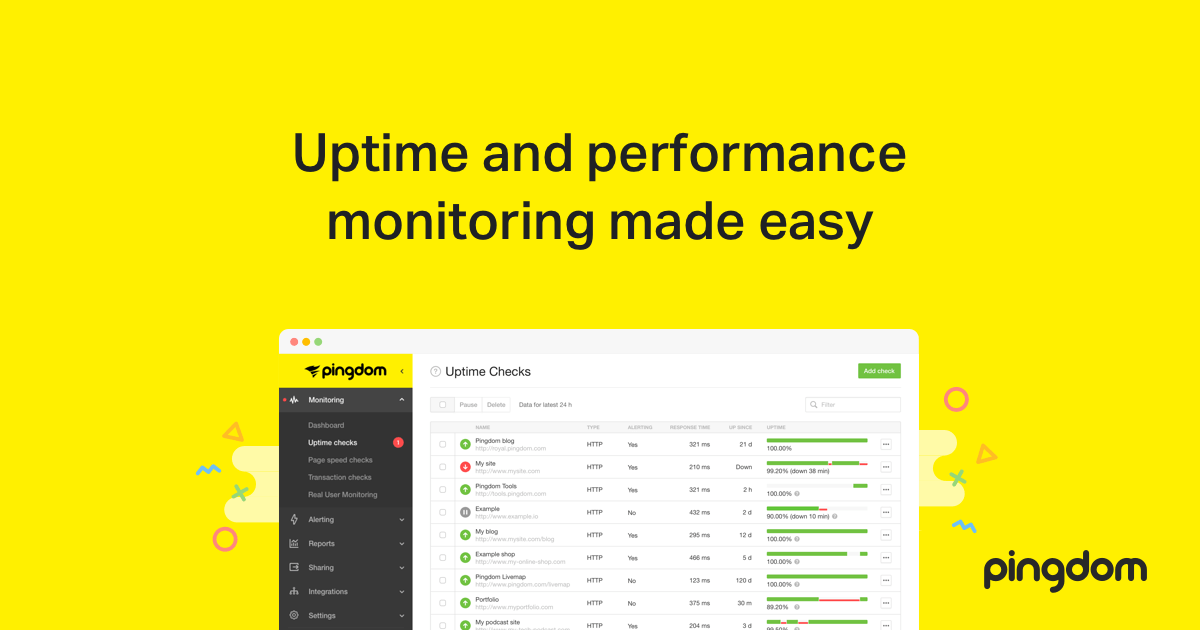Learn how to effectively utilize and interpret data from the popular website speed test tool Pingdom with this comprehensive guide. We’ll focus on conducting what’s known as a waterfall analysis, a technique that allows for precise diagnosis of performance bottlenecks while avoiding common misinterpretations. It’s not uncommon for WordPress users to misinterpret data from Pingdom’s speed and performance test, leading to counterproductive website configurations.
As regular readers might recall, we previously explored GTMetrix, another excellent website speed testing tool. Evaluating website speed is crucial for all site owners, as it provides crucial information about loading times under various conditions and times of day.
For those managing WordPress sites, resources like Hostingstep offer valuable time-saving insights. They rigorously test leading hosting services using Pingdom and publish monthly uptime and response time data. You can find one such Fastest WordPress Hosting service report that ranks hosts based on Pingdom’s website speed test results.
In this article, we’ll delve into Pingdom, a prominent website monitoring and speed testing tool. While Pingdom’s free speed test might appear deceptively simple, registering unlocks a treasure trove of advanced features.
Let’s begin by exploring Pingdom’s free speed testing tool and its functionalities.
Pingdom Free Speed Tests
For a quick website analysis, simply visit Pingdom Tools, input your website’s URL, click ‘Start Test’, and await the results. Within moments, you’ll see a report resembling this:
WinningWP, as expected, demonstrates good optimization, resulting in a relatively clean bill of health. Conversely, testing a site like WordPress.org immediately reveals potential areas for improvement. Clicking on the expander arrows next to each issue provides deeper insights and detailed information.
I personally rely on such speed tests after concluding development work on a project. Launching a website involves numerous tasks, making it easy to overlook minor details. Tools like Pingdom help methodically address each identified issue and implement appropriate solutions.
One crucial aspect often overlooked by newcomers is the importance of testing beyond just the homepage. Single articles, product pages, and other content types often yield drastically different results. Remember that visitors arriving from search engines and external links typically land on these specific page types.
Using Pingdom
Pingdom offers more than just a list of issues. You can analyze content size by content type and domain, track various requests by domain, and visualize file requests in a highly informative ‘waterfall’ format.
While Pingdom lacks the separate PageSpeed and YSlow score views provided by GTmetrix, it offers a comprehensive suite of tools for website analysis and optimization. The recent redesign of the Pingdom website further enhances its beautifully. Let’s explore:
Insights for Pingdom Website Speed & Performance Test
This section serves as my primary testing ground. It functions like a checklist, guiding you through steps to enhance your website’s speed. Click on the arrows for detailed explanations and follow the recommendations to rectify issues. Keep in mind that achieving a perfect 100% score may not always be feasible due to factors beyond your control. Strive to address as many issues as possible, and don’t fret over a few persistent yellow warnings.
Responses
The response codes section proves particularly valuable for established websites, providing insights into the status of your loading on the page. While 200 and 300-class statuses are generally desirable, prioritize resolving any 400 and 500-class errors.
Utilize the waterfall view (more on this later) to pinpoint resources causing 404 and 500 errors, enabling you to remove them or modify your site accordingly.
Four comprehensive tables present information about your content distribution and request patterns.
Content size by content type categorizes assets by type, such as images, scripts, CSS, HTML, and more. This allows you to identify potential bottlenecks. For instance, 20MB of images on a single page signals a need for image optimization, while 2MB of JavaScript suggests inefficient script usage.
The requests by content type table displays the number of requests made by your site, highlighting another optimization opportunity. If your site is making 49 separate script requests, as in the example, consider concatenating them into one or a few files.
Content size by domain and requests by domain provide analogous information regarding content origin. Ideally, load most content from local sources or reputable Content Delivery Networks. Relying heavily on off-site resources can slow down your website due to potential latency from external servers.
Helping Developers for Pingdom Website Speed & Performance Test Usage Guide
Developers widely utilize this tool to gain a visual understanding of their website’s how sites load and pinpoint performance hindrances. It offers a wealth of information, particularly when utilizing the expander arrows to access details about each request.
The leftmost icon represents the type of content requested. Non-200 class responses are flagged with an alert icon; hover for additional information. This is followed by the request URL and size. Finally, a horizontal bar graph visualizes the resource’s loading process.
A bar’s horizontal starting point indicates its loading sequence - further right signifies later loading. The bar’s length represents the loading duration, segmented into DNS, SSL, connect, wait, send, and receive phases.
For locally hosted resources, closely monitor connect times. Prolonged connect times, assuming optimal site configuration, might indicate issues with your hosting provider. Focus on identifying and addressing long bars that impede website loading or external resources with excessive DNS or other metrics.
Premium Features
While the free version is aesthetically pleasing, it doesn’t offer significantly more than GTmetrix. However, a pro account unlocks Pingdom’s true potential, granting access to a suite of powerful features. Let’s explore the benefits of Pingdom Pro.
Uptime for Pingdom Website Speed & Performance Test Usage Guide
Uptime monitoring is the most fundamental monitoring feature provided by Pingdom. It’s essential because your host might not be as dependable as you assume. This feature presents a graph visualizing your website’s combines the average response and any downtime encountered. When I recently updated my site, taking it offline for approximately three days, Pingdom reacted as follows:
To test its responsiveness, I briefly took my site down for four to five minutes. As evidenced by the subtle red blip at the bottom, Pingdom detected the downtime. Impressively, I received an email notification within two minutes of the site going offline.
The uptime reports provide detailed response time logs, test result logs from multiple locations, and options to download PDF and CSV reports for comprehensive analysis.
Performance
Page speed reports in the pro version combine the functionality of the free tool with historical data. This is invaluable for identifying negative trends or code-related performance degradation.
Reports for Pingdom Website Speed & Performance Test Usage Guide
Transaction reports stand out as one of Pingdom’s most powerful features. They ensure the smooth operation of user interactions spanning multiple actions and pages, proving indispensable for online stores, SaaS applications, and other interaction-heavy websites.
Using a straightforward editor, you guide Pingdom through your website’s navigation and specify result verification criteria. For example, you can instruct Pingdom to load your homepage, verify a 200 status code, populate a search field, and then navigate to a specific result page.
Pingdom offers an excellent tutorial video explaining transaction reports and their configuration. I highly recommend watching it.
Monitor
Traditional page speed tests often lack real-world context. Whether you’re loading your website in a browser or initiating a test through an external service like Pingdom, the results, while valuable, don’t always reflect actual user experiences.
Real user monitoring addresses this by adding a snippet of code to your site, similar to Google Analytics. Once implemented, you gain access to genuine user data, revealing actual loading times experienced by visitors instead of relying on simulated environments or automated bots.
This accurate data provides insights beyond the limitations of predefined test locations, as your audience likely spans the globe. You can further refine your analysis by defining load time thresholds for satisfied, tolerating, and frustrated visitors, allowing for targeted segmentation.
Pingdom’s basic alert system offers out-of-the-box notifications via email, basic app notifications, and SMS messages. During my website downtime test, I received an email notification within two minutes, which proved more than sufficient for my requirements in this Pingdom test usage guide.
API for Pingdom Website Speed & Performance Test Usage Guide
For large-scale applications, consider Pingdom’s Beep Manager, which focuses on delivering the ‘right alert to the right person at the right time.’ While this requires the premium advanced account, the investment might be justified for complex setups.
Beep Manager enables you to add team members, configure notification recipients, schedule maintenance windows, and perform other administrative tasks. While I haven’t personally used it, Pingdom’s Beep Manager video piqued my interest, and I’m contemplating implementing it for an upcoming project.
Utilize Pingdom’s API to build advanced custom tools. Currently, integrations with Liberato and webhooks are supported. Webhooks allow Pingdom to send POST data to a URL of your choosing, empowering you to intercept and process this data as needed.
This opens up possibilities like integrating Pingdom with incident management systems, receiving downtime alerts for client websites, building custom statistics dashboards, and much more.
App For Mobiles
Pingdom offers an incredibly convenient and free mobile app (available for both Android and iPhone). Its sleek design and seamless functionality make it an exceptional tool for companion for receiving notifications and staying informed about your websites’ performance on the go.
During my testing, I deliberately introduced an issue in my website’s code, triggering a 500 server error. Within moments, I received the following notification on the mobile app:
Besides alerts, the mobile app displays essential data like response time and uptime checks, making it a valuable addition to the pro account. Its user-friendliness is commendable, particularly for a service not initially designed for mobile platforms.
Prices
Pingdom’s pricing can appear expensive, but considering its comprehensive feature set, it offers good value. The basic account, priced at $14.95 per month, includes ten checks at one-minute intervals, one advanced check (transaction or page speed), real user monitoring for up to 100K page views per month, basic alerts, 50 SMS messages per month, and silver support (online and chat).
As expected, higher-tier accounts offer increased capacity and features. The advanced account ($89.95 per month) introduces the Beep Manager. The Professional account ($249 per month) adds multi-user logins, invoice payments, subdomain monitoring, tags for real user monitoring, and gold support (including phone support).
While the prices, especially for the Professional account, can be substantial, they are justifiable for businesses requiring such advanced capabilities. For personal blogs, a Pingdom account might be unnecessary; occasional free checks should suffice.
For online stores, starting with free checks and upgrading to the $45.95 per month plan for three transaction checks as order volume grows is a viable strategy. Securing even one extra sale per month due to proactive monitoring justifies the investment, making it a worthwhile consideration in this Pingdom website speed & performance test usage guide.
Final Words for Pingdom Website Speed & Performance Test Usage Guide
Pingdom has truly impressed me with its versatile and powerful platform. It caters to both individuals seeking to enhance their personal websites and larger web-based businesses. The intuitive dashboard, combined with the incredibly useful mobile app and clear on-site help documentation, make for a seamless user experience.
Without hesitation, I highly recommend Pingdom as the top all-in-one online tool for measuring and monitoring website performance.