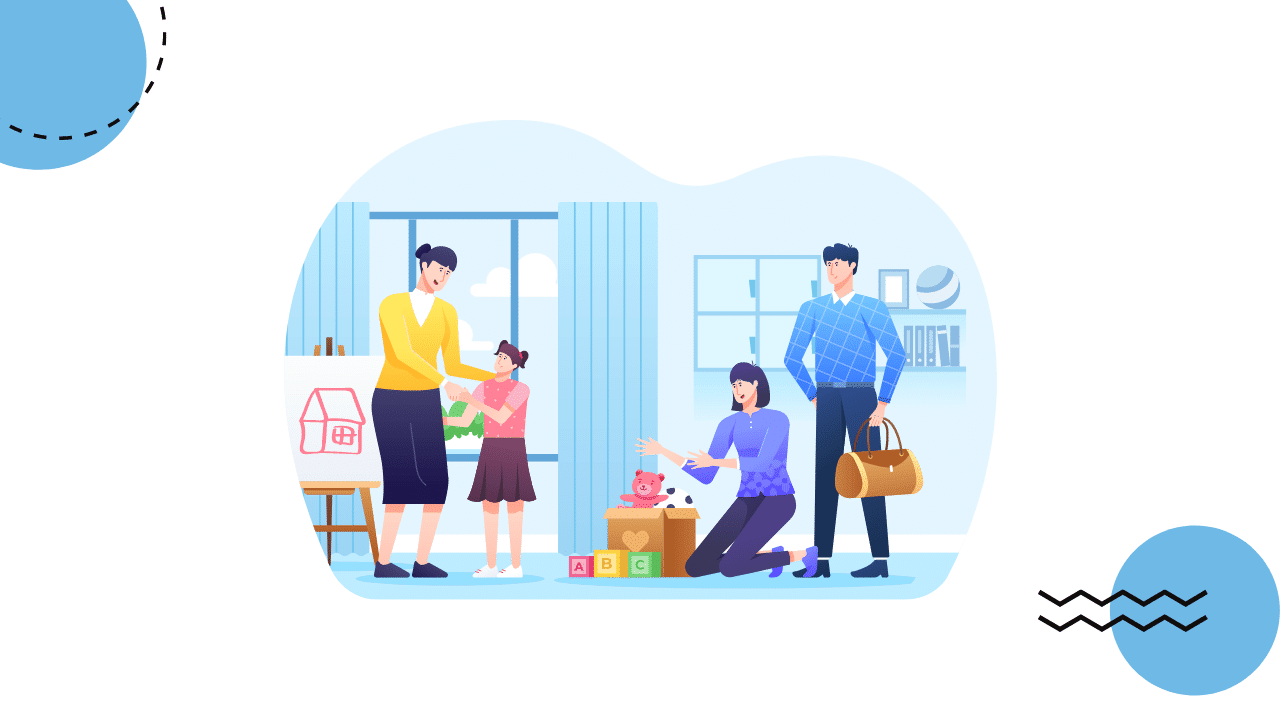Search Engine Optimization (SEO) is a primary concern for website owners. If your website is powered by WordPress, there are several measures you can implement to maximize SEO outcomes for your site and its content.
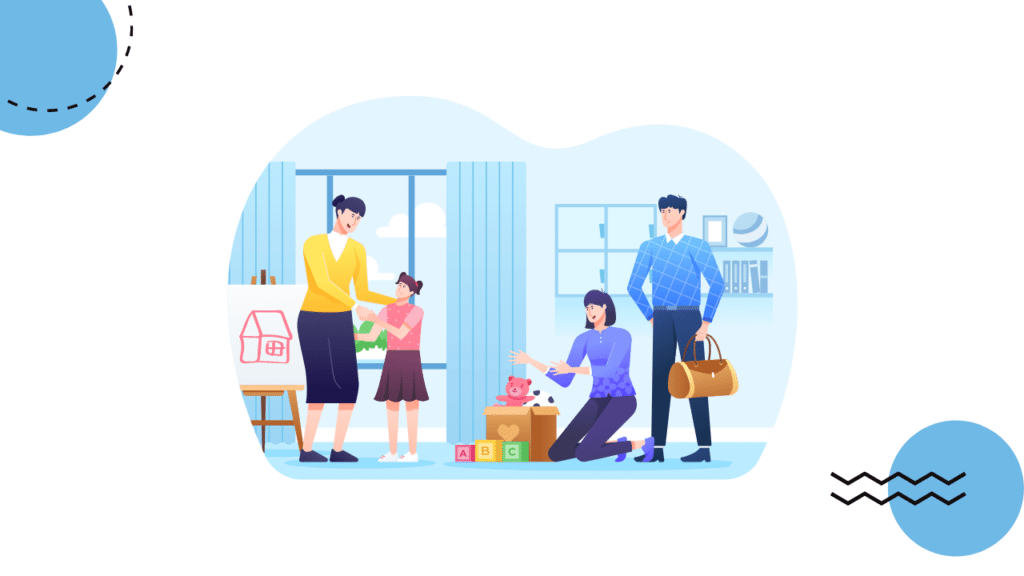
You might have come across the term “orphaned content” in discussions about SEO best practices. This article delves into the concept of orphaned content within the context of WordPress, outlining its identification and resolution.
Understanding Orphaned Content
Content links are crucial for your content strategy. Search engines like Google use contextual links, both internal and external, to determine the relevance of your content.
While acquiring external links can be challenging, internal links are relatively straightforward for content creators to manage. In essence, orphaned content refers to a post or page on your site that lacks any internal links pointing to it. Although sitemaps, category pages, or tag pages might link to new pages or posts, these pages or posts can still be considered orphaned if they lack contextual text links.
Orphaned content on your website might not be recognized as relevant and could negatively impact your SEO. Since search engines may not index them, the visibility of your content could be affected.
To ensure search engines recognize your content, establish relevant internal links from other content on your site. This practice enhances the structure and visibility of your content.
The Impact of Orphaned Content on SEO
Google relies on links to discover and rank your content. Search engines crawl links and index the content they find on those pages. Orphaned content, with few internal links from other pages or posts, sends a signal to Google that it’s less important compared to well-linked content.
If you consider an article important, make it clear to Google (and your visitors) by linking to it from other relevant content.
How Does Orphaned Content Happen?
Imagine publishing a new blog post and then neglecting to link to it from other parts of your site. This scenario is common and might not always be detrimental, depending on the blog post.
However, it becomes problematic if your goal is to make the post easily discoverable by both users and search engines. Without internal links, a page or post becomes difficult to access, leading to orphaned content.
Locating Orphaned Content
While you might recall some unlinked posts, a comprehensive list of all orphaned content on your site is necessary. The Yoast SEO Premium plugin offers two features to tackle this issue.
The Orphaned Content Workout in Yoast SEO Premium
The Orphaned Content Workout in Yoast SEO Premium helps uncover those forgotten pages or posts. Don’t worry; it’s a common issue with simple solutions. This SEO Workout feature is designed to address unlinked content and enhance its findability.
This workout guides you through four steps to identify and rectify orphaned content. It reveals all unlinked content and offers suggestions for action.
But there’s more! After deciding how to handle orphaned content, you can refine your choices for keeping and updating. The next step suggests suitable posts or pages to link to the orphaned content.
The Orphaned Content Check in Yoast SEO Premium
Yoast SEO Premium also features an Orphaned Content Check accessible through the post overview if you are a premium user.
By clicking on this filter, you get a list of posts without text links. For instance, even on yoast.com, there are numerous orphaned articles. However, the Orphan filter and the Orphaned SEO Workout help address this issue.
Reviewing orphaned articles often highlights that newer articles are more likely to be orphaned. For articles crucial to your SEO strategy or brand, incorporate links within high-traffic posts. This practice helps both Google and your audience discover this valuable content.
Manually Finding Orphaned Content on WordPress
Finding orphaned content on a WordPress site is possible manually. Begin by compiling a list of all the content on your website. Next, crawl your site to identify unindexed content. Finally, compare the unindexed content with the list of content lacking internal links.
While this method might suffice for newer websites with limited content, it becomes cumbersome for larger websites with extensive content. In these cases, utilizing plugins like Link Whisper can streamline the process of identifying orphaned content on WordPress and enhancing link building.
Here’s how to find orphaned content for SEO using the Link Whisper free plugin:
- Step 1: Install and activate the plugin. This can be done from the WordPress plugin repository. For those new to WordPress plugins, consult our guide on installing and configuring them.
- Step 2: Review the link report for each post, focusing on internal links. The report reveals details about internal and external links for both internal and outbound links. Orphaned content is characterized by posts with zero internal inbound links. Utilize screen options to adjust the displayed information in the report.
- Step 3: Fine-tune the link suggestions through the Settings page. You can specify the language, post types to link to, and term types. Additionally, ignore specific numbers or words and, if needed, delete all Link Whisper-related data from the Settings page.
Rectifying Orphaned Content on Your WordPress Site
After identifying orphaned content, link to those articles from relevant posts and pages. Using plugins like Link Whisper provides auto-link suggestions, which you can customize in the Settings page.
Prevention over Cure
Preventing content from becoming orphaned involves consciously linking to it. Linking to content from elsewhere on your website improves its discoverability by search engines and your audience. Linking from high-traffic articles further boosts the visibility of the linked content.
While linking all content might not always be feasible, prioritize linking to important content and maintain those internal links.
Premium Features of Link Whisper
The premium version of Link Whisper offers advanced options, such as:
- Adding multiple links with customized selected anchor text.
- Seamlessly adding internal links to older, potentially orphaned content.
- Modifying post links directly on the Report page.
- Adjusting sentences, URLs, and anchor text within plugin settings.
- Automatic linking based on a specific keyword list.
- Bulk link editing.
- Broken link checking and fixing.
- Connecting Link Whisper to other websites for link suggestions.
- Excluding specific URLs or categories from suggestions.
Top Plugins for Internal Link Building
Beyond Link Whisper, several other plugins can bolster your internal linking strategy.
Yoast SEO
Yoast is a popular SEO plugin. With Yoast SEO, you gain access to additional columns in the post overview section specifically for orphaned content, making it easy to view and link these articles to relevant existing posts. Moreover, Yoast SEO offers insightful recommendations for relevant posts during content creation and provides internal link blocks to establish a hierarchical link structure for your website.
Interlinks Manager
Interlinks Manager provides specialized tools for refining your website’s internal linking. It offers a comprehensive overview of all internal links, including data on visits generated through them.
This plugin also analyzes link juice and suggests relevant links as you create new content. Additionally, it can transform keywords into internal links and include references to products sold on your website. Its compatibility with the WordPress block editor allows you to control which blocks receive automatic links.
Internal Link Juicer
Internal Link Juicer, an SEO auto linker for WordPress, is a top choice in the WordPress repository for automating your website’s internal linking. This plugin helps diversify your anchor links and enhance your site’s related link structure.
You can set specific keywords, and the plugin automatically generates links. Internal Link Juicer also offers customization options like predefined template tags and the ability to control the number of links per page and URL. Its user-friendly design contributes to optimal SEO outcomes for your website.
Conclusion: Maintain Content Vigilance!
Creating orphaned content is easy, especially with frequent posting. Luckily, Yoast SEO Premium’s two orphaned content features can help you keep track. Easily identify isolated posts and pages, then add links to ensure both Google and your users can find your important content.