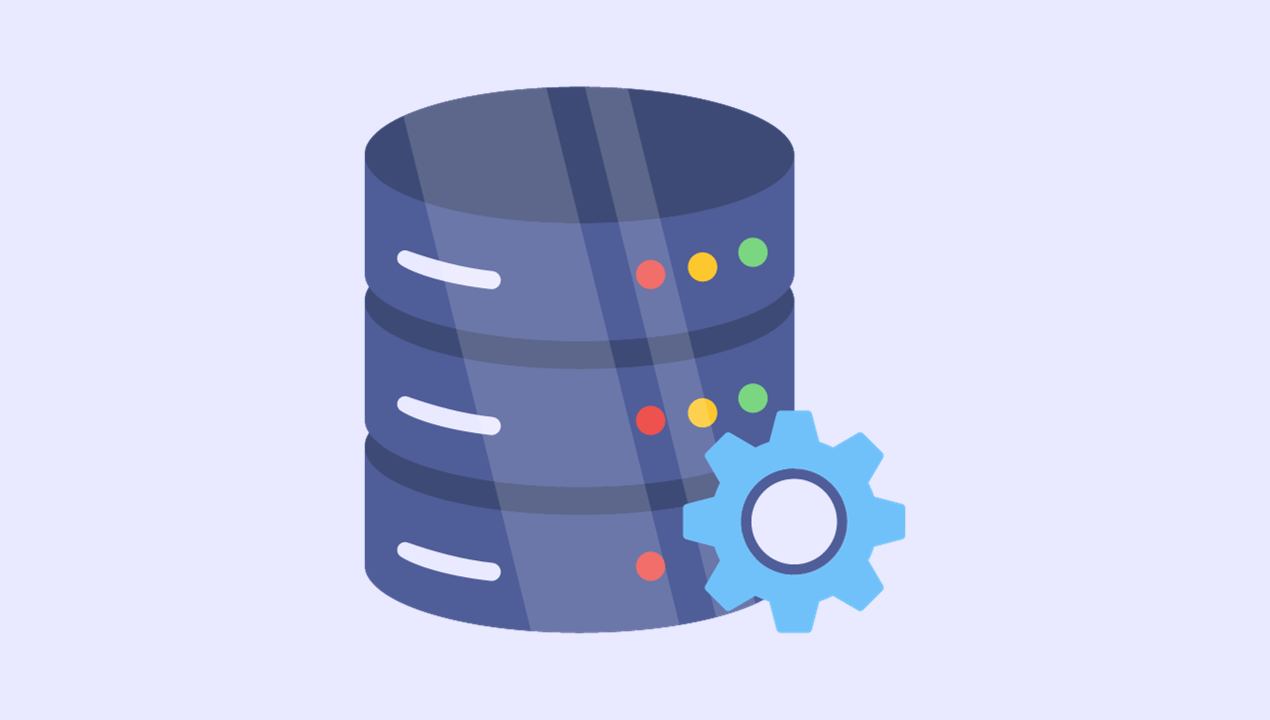MySQL, a widely used open-source database, is frequently found in web applications. Take WordPress websites as an example; they all rely on MySQL behind the scenes. However, managing MySQL can be challenging for those without specific database expertise. Fortunately, it’s now possible to run MySQL in the cloud, transferring the responsibility of management and maintenance to a cloud provider like Amazon Web Services (AWS). This guide explains how to utilize MySQL without a dedicated database administrator (DBA) by running your database in Amazon Web Services (AWS).
Through using MySQL on AWS, businesses can prioritize application development and other essential business operations instead of managing database infrastructure. This service also offers advanced features like automated backups, patch management, and failover support, allowing your team to focus on more strategic endeavors.
Advantages of Using MySQL on AWS
Simplified Management
AWS provides a user-friendly console for managing your MySQL databases, enabling you to easily adjust computing and storage resources for your database instance without any downtime. This ensures optimal performance even as your application or business expands.
Furthermore, AWS offers automated backups, enabling you to restore your databases to any point within your designated retention period. You can also perform manual snapshots whenever necessary, giving you greater control over your database backups.
Enhanced Availability and Reliability
With AWS, your MySQL databases are automatically replicated across multiple zones, ensuring swift failover during outages. This safeguards your data and ensures your application remains accessible even if one zone experiences downtime. This guide explains how to utilize MySQL without a dedicated database administrator (DBA) by running your database in Amazon Web Services (AWS) cloud for web applications.
AWS guarantees a 99.99% uptime, ensuring your databases and applications are consistently available when needed. This level of reliability is critical for businesses that cannot tolerate any downtime.
Global Accessibility
MySQL on AWS also provides a global reach, enabling businesses to serve customers worldwide. AWS has data centers in various geographic regions, allowing you to deploy your databases closer to your users to minimize latency and enhance the overall user experience.
Moreover, AWS offers convenient migration tools that simplify the process of moving existing databases to AWS, regardless of their current location. This makes it effortless for businesses to expand their operations globally without concerns about data migration or latency issues.
Robust Security
Last but not least, MySQL on AWS provides top-notch security features to safeguard your sensitive information. AWS offers multiple layers of security, including network isolation using Amazon Virtual Private Cloud (VPC), data encryption at rest using keys you create and manage through AWS Key Management Service (KMS), and data encryption in transit with SSL.
AWS also offers integrated identity and access management features, giving you control over database access. You can establish granular access controls and monitor all activity using AWS CloudTrail.
MySQL Hosting Options on AWS
Fully Managed MySQL on Amazon RDS
Amazon RDS (Relational Database Service) is a web service designed to simplify the setup, operation, and scaling of relational databases in the cloud. It provides a fully managed environment for MySQL, significantly reducing your administrative burden. This guide explains how to utilize MySQL without a dedicated database administrator (DBA) by running your database in Amazon Web Services (AWS) cloud for web applications.
With this option, AWS handles time-consuming tasks such as hardware provisioning, database setup, patching, and backups. It also offers high availability through a multi-AZ deployment model, where your data is synchronously replicated to a standby instance in a separate Availability Zone (AZ).
Fully managed MySQL on Amazon RDS is ideal if you want to focus more on your applications and spend less time on the operational aspects of database management. It’s also an excellent choice for easily scaling your database, as RDS provides options to scale computing and storage resources with minimal downtime.
Self-Managed MySQL on Amazon EC2
Amazon EC2 (Elastic Compute Cloud) provides scalable computing capacity in the AWS cloud, enabling developers to build and deploy applications rapidly. You can utilize Amazon EC2 to host and manage your MySQL databases yourself.
Choosing to self-manage your MySQL on Amazon EC2 means taking responsibility for the entire stack, from the operating system to the database. This includes tasks like database setup, storage management, ensuring availability, and more. While this approach requires more manual effort, it also provides maximum control and flexibility. This guide explains how to utilize MySQL without a dedicated database administrator (DBA) by running your database in Amazon Web Services (AWS) cloud for web applications.
For instance, if you have a unique configuration or specific requirements not met by managed services, self-managing MySQL on Amazon EC2 can be a suitable option. It’s also ideal if your team possesses strong database and system administration skills, and it’s appropriate for scenarios demanding full control over the environment for compliance or security purposes.
Creating and Connecting to a MySQL Database with RDS
Here’s a general overview of setting up a managed MySQL database with Amazon RDS.
Step 1: Create a MySQL DB Instance
Begin by logging into the AWS Management Console and navigating to the RDS dashboard. Click on Create database and select MySQL as your database engine.
Next, specify the DB details, including the DB instance identifier, master username, and password. You’ll also configure the DB instance class, storage type, security groups, and the VPC where your DB instance will reside.
Once you’ve provided the necessary information, Amazon will create your managed database instance, and you can start using it. This guide explains how to utilize MySQL without a dedicated database administrator (DBA) by running your database in Amazon Web Services (AWS) cloud for web applications.
Step 2: Download a SQL Client
With your DB instance up and running, you’ll need a SQL client to connect to it. Numerous SQL clients are available, both free and paid, including popular options like MySQL Workbench, Sequel Pro, and Navicat. Download and install a compatible client, ensuring it supports the MySQL version running on your RDS instance.
Step 3: Connect to the MySQL Database
Finally, connect to your MySQL database by launching your SQL client and entering the endpoint of your DB instance, along with the master username and password specified earlier.
If everything is set up correctly, you should now be connected to your MySQL database on Amazon RDS. You can now begin creating tables, inserting data, running queries, and more, all within your SQL client.
In conclusion, MySQL on AWS offers versatile and scalable solutions for hosting your relational databases, whether you prefer self-management or a fully managed service. Understanding these hosting options and knowing how to create and connect to a MySQL database with RDS empowers you to leverage AWS’s capabilities to fulfill your database requirements.