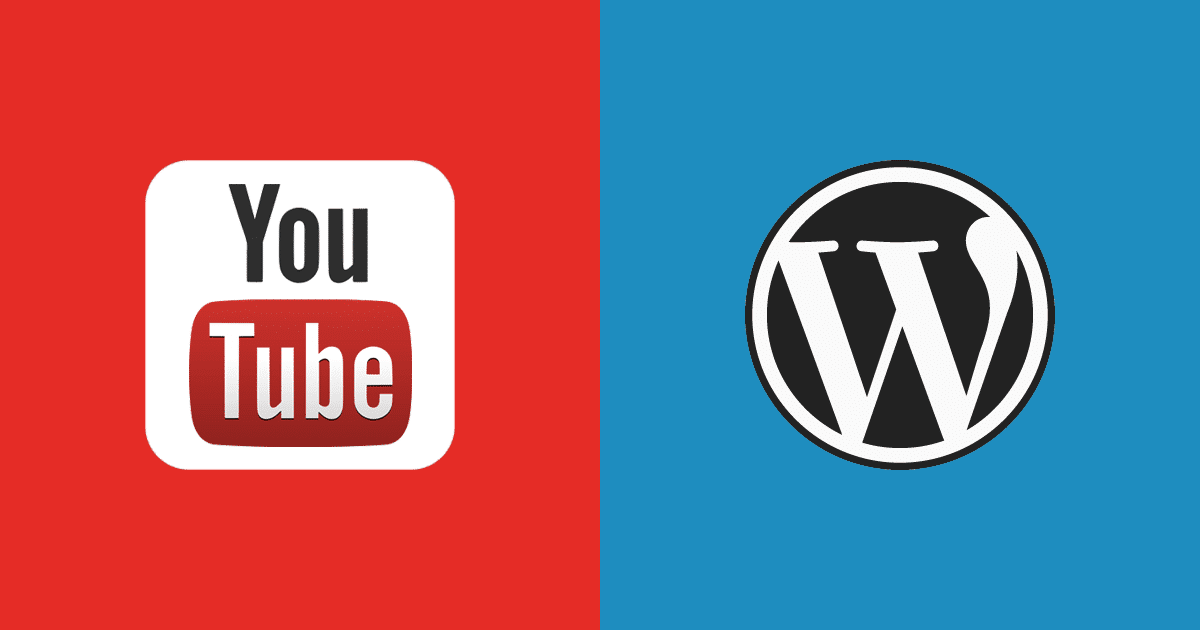YouTube videos are an excellent way to enliven your site. This guide will explain how to seamlessly integrate them into your posts, pages, and widget areas. Learn to add YouTube videos and embed galleries or playlists into your WordPress website effortlessly.
YouTube, the leading video-sharing platform, receives 300 hours of content uploaded every minute. WordPress simplifies the process of leveraging this vast content source and displaying YouTube videos directly within your posts and pages. This post will provide a comprehensive overview.
Why Embed Youtube Videos on Your WordPress Site?
Embedding YouTube videos on your website offers numerous advantages. For instance, if your site covers complex subjects, a video explanation can simplify the topic and enhance audience comprehension.
You might wonder why embedding is preferable to uploading directly to WordPress. The answer lies in storage space and speed. Direct uploads can increase load times, potentially leading to a slow and cumbersome website. This is detrimental, especially with high traffic, as it could cause site crashes. YouTube (and other video platforms) offer a practical solution.
This article will guide you through embedding YouTube videos and share valuable tips to ensure your videos get noticed.
Choosing Your YouTube Video
Before showcasing a YouTube video on your site, locate the desired video.
Click the Share button and copy the video URL (as illustrated above). For videos within a playlist, you can choose to display just the current video (uncheck the playlist box), the entire playlist, and specify whether to start from the beginning or the current video.
Adding a YouTube Video to a WordPress Post or Page
Navigate to your WordPress Dashboard and either create a new post or page or edit an existing one. The procedure is consistent for both, so the choice doesn’t matter.
Ensure your video occupies a new line. If adding it to existing content, hit return where you want it placed.
Paste the copied YouTube video URL onto the new line. It doesn’t need to be a hyperlink (linking it prevents video display) - just the raw link suffices.
You’ll see an instant video preview if you have the free Jetpack plugin installed. Otherwise, save as a draft (or update if already published) to see the full preview. Publish or edit your post or page, and you’re done!
Manual WordPress Video Embeds
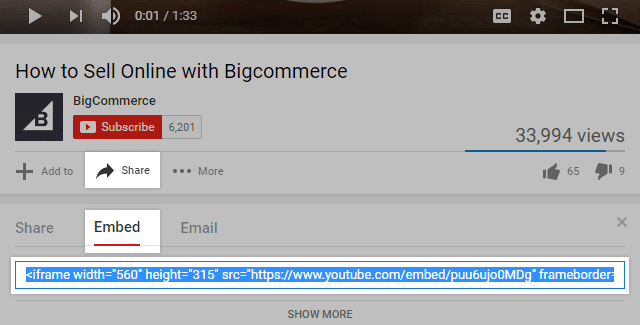
If the simple paste method fails or you desire greater control over YouTube’s video player, manual embedding is necessary.
Thankfully, WordPress simplifies this process.
Locate your desired video on YouTube, but this time, select the Embed tab beneath the video and click Show More. This reveals various extra options you can customize:
- First, adjust the video player width using presets or a custom size.
- Toggle the display of suggested videos after playback ends.
- Toggle YouTube player controls.
- Toggle the display of the video title and top-right sharing links.
- Finally, enable privacy-enhancing mode for embedding on your WordPress site.
You can also fine-tune parameters manually. Google provides all the options available here.
After customizing the options, copy the embed code (starting with <iframe...). Continue reading to discover plugins for embedding YouTube galleries or playlists on your WordPress site.
Paste the embed code into your WordPress post or page. However, unlike pasting the URL, you must switch to Text mode in the WordPress editor. This enables HTML input, including YouTube embed code.
Find your desired video location, but this time add two line breaks - one above and one below where your video will appear. Paste the embed code on the middle line and switch back to the Visual tab. A preview of your video should now be visible. Update or publish your post, and you’re all set!
Creating Engaging Video Content
Integrating YouTube videos into your WordPress site is a highly effective method for captivating visitors and increasing their time spent on your site. We’ve empowered you to achieve this with the two methods outlined above.
Top YouTube and Embed Plugins for WordPress
A significant advantage of the WordPress 2.9 update is the ability to add YouTube videos without plugins. You only need the video link. Nonetheless, several excellent plugins can enhance your video integration. These plugins offer features like creating video galleries, enhancing privacy and consent options, lazy loading videos, and adding social media buttons for visitor sharing, among others. We’ve compiled a list of the most favored and effective YouTube video add-ons. These add-ons can facilitate the embedding of YouTube playlists or galleries into WordPress.
1. WP YouTube Lyte Youtube Gallery For WordPress
The WP YouTube Lyte plugin enables lazy loading of videos, optimizing website speed. YouTube only engages when a visitor clicks the video thumbnail, preventing unnecessary slowdowns. This is particularly beneficial for websites with extensive video libraries. It ensures YouTube requests are faster once a visitor chooses to watch a video.
2. Embed Plus Plugin for YouTube, with YouTube Gallery, Channel, Playlist, Live Stream, Facade
This plugin excels in YouTube WordPress plugin for embedding and customization of YouTube galleries (channels or playlists), live streams (and premieres), clips, or standard videos. Offering extensive customization options, this YouTube WordPress plugin also prioritizes performance, employing lazy loading for skins and JavaScript while serving minified CSS and JavaScript.
YouTube gallery embeds and standard videos now support skin mode, enhancing plugin performance by loading a lighter player version until clicked. Upon clicking, the plugin loads the full YouTube embed (note: live streams always load the full player). YouTube Gallery Features Channels and Playlists – Create playlists and channel embeds using gallery layouts.
3. Feeds for YouTube (YouTube video, channel, and gallery plugin)
Showcase a customizable YouTube channel feed on your website. Automatically populate your site with content from your YouTube channel using a powerful and adaptable gallery.
- Fully customizable YouTube feed – seamlessly inherits your theme’s styles by default.
- Ensures your feed is responsive, mobile-friendly, and visually appealing across all screen sizes.
- Lightweight and low overhead – minimizes bloat and streamlines requests to YouTube.
- Multiple Layouts – Display videos from any YouTube channel in a list, gallery, or grid layout.
- Integrate multiple feeds from different YouTube channels on various pages or widgets.
- Lightning Speed - Post caching and minimal YouTube API requests guarantee lightning-fast feed loading.
- Utilize the “Load More” button for displaying an unlimited number of videos.
- Built-in, user-friendly YouTube feed widget.
- Fully internationalized and translatable into any language.
- Include a title at the top of your feed.
- Input custom CSS or JavaScript for advanced customization.
This plugin presents a fantastic option for embedding a YouTube playlist or gallery on your WordPress page.
4. Video Gallery – YouTube Gallery
This responsive and user-friendly software can significantly enhance your website’s appeal in search results related to videos on platforms like YouTube, Vimeo, and Wistia, as well as general search engines. Effortlessly create impressive video assets on your WordPress site in just a few easy steps, simplifying the process of setting up your YouTube, Vimeo, or Wistia extensions.
The benefits of the Gallery plugin extend to all website types, from business-oriented to hobby or entertainment sites. Galleries empower users to express their creativity by crafting engaging slideshows for video collections, seminars, and informational content. Direct interaction with visitors through the gallery contributes to a more engaging website experience.