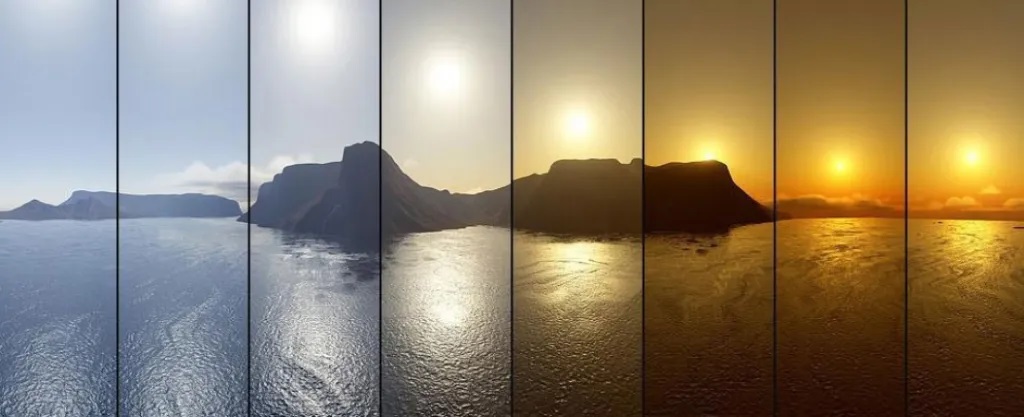A Little Background and Some Thoughts
Modern technology exposes us to a constant stream of High Energy Visible (HEV) blue light from our devices, coupled with irregular lighting patterns in our homes and workplaces. Our internal clocks, known as circadian rhythms, are essential to human health and well-being. For a deeper understanding of circadian rhythms and their significance, the NIH provides a comprehensive fact sheet. This post aims to demonstrate how we can leverage home automation and open-source tools to align our living spaces with these natural rhythms.
By programming our homes and lighting to mimic natural light patterns, we can utilize technology to create a healthier environment. This is particularly crucial given the disruptive effects of HEV blue light and inconsistent lighting. Implementing this type of home automation can significantly benefit both mental and physical well-being, particularly for families.
Expectant mothers, for instance, can experience negative consequences for their offspring due to circadian rhythm disruptions. Studies indicate that simple lifestyle changes, such as adjusting sleep schedules, can positively influence both mother and child during the postpartum period. Extensive research highlights the positive link between aligning with natural inclinations and overall health. Given our evolution in a world governed by the sun’s cycle, syncing with natural rhythms often proves beneficial. Circadian lighting helps achieve this balance, even for those with unconventional schedules. Let’s explore how to set up this automation for you and your loved ones.
Getting Started
This automation relies on Home Assistant, a platform designed to manage various smart home devices from a central interface. You’ll need compatible smart lights ( Philips Hue with a Hue Bridge is recommended), a device to host Home Assistant (such as a Raspberry Pi, Docker container, NAS, or PC), and some patience for the initial setup.
Disclosure: As an Amazon Associate, I earn from qualifying purchases. Rest assured, pricing remains consistent whether you use my links or not. Thank you for your support!
Installing Home Assistant
The web offers numerous tutorials for installing and setting up Home Assistant. The official Home Assistant Documentation is a great place to start.
Configuring Home Assistant and Installing Circadian Lighting
Begin by downloading the Circadian Lighting plugin. Choose Option 1 for Philips Hue with a Hue bridge or Option 2 for other smart lights. Click the green “Code” button on the chosen link and select “Download Zip.” Extract the Zip file’s contents using your preferred method.
Within your Home Assistant configuration root folder, create a folder named “custom_components” (without quotes). This should be in the same directory as the configuration.yaml file. Inside custom_components, create a folder called “circadian_lighting” (without quotes). Move the extracted Zip file contents (___init___.py, manifest.json, sensor.py, services.yaml, and switch.py) into this folder. The final folder structure should resemble: config/custom_components/circadian_lighting/.
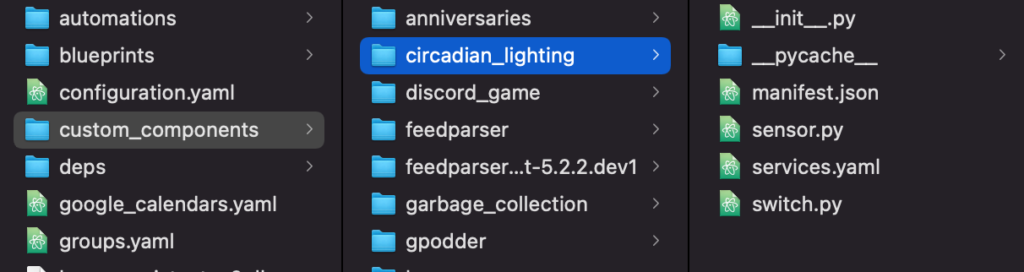
Folder Structure Setup
Add the following lines to your configuration.yaml file:
| |
Create a switch within Home Assistant to control Circadian Lighting and allow for manual adjustments. For example:
| |
You can create multiple switches to control Circadian Lighting in different rooms independently. Add lights to each switch using their entity IDs from Home Assistant. A personal example showcasing multiple switches is available on this Home Assistant GitHub repo.
Hue Specific Setup (Option 1)
Option 1 enables you to configure room-specific scenes for your Hue switches, allowing them to activate lights with appropriate Circadian Lighting settings. For each room where you’d like to use a Hue switch/dimmer to activate a Circadian Light scene, create a scene named “Circadian” (with a capital “C”) within that room. The iConnectHue app on iPhone is a reliable option for creating these scenes. Other apps may not function correctly.
Within the chosen room, like the kitchen, add a scene including the bulbs you want to control with your switch. Color and brightness values don’t matter as the plugin will overwrite them. After creating the Circadian scene, assign it to your switch (refer to the screenshots below for a visual guide using iConnectHue).
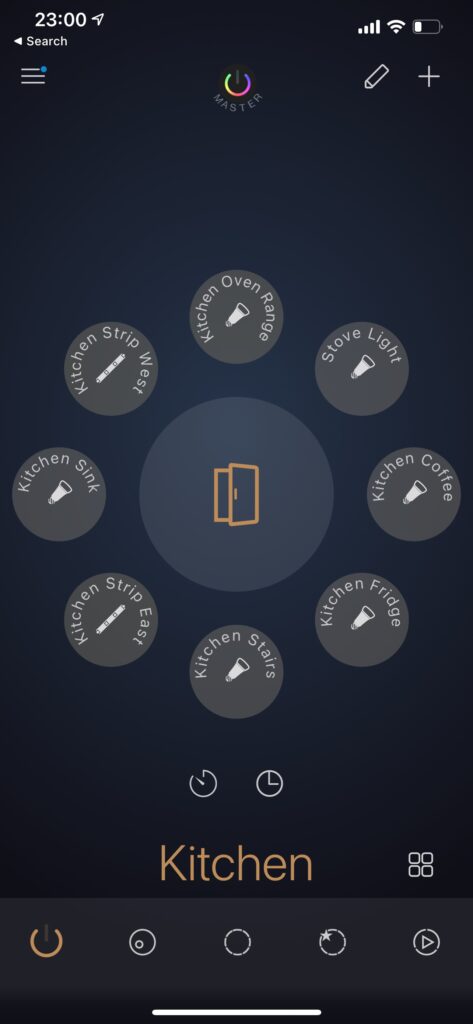
Kitchen Lights Example
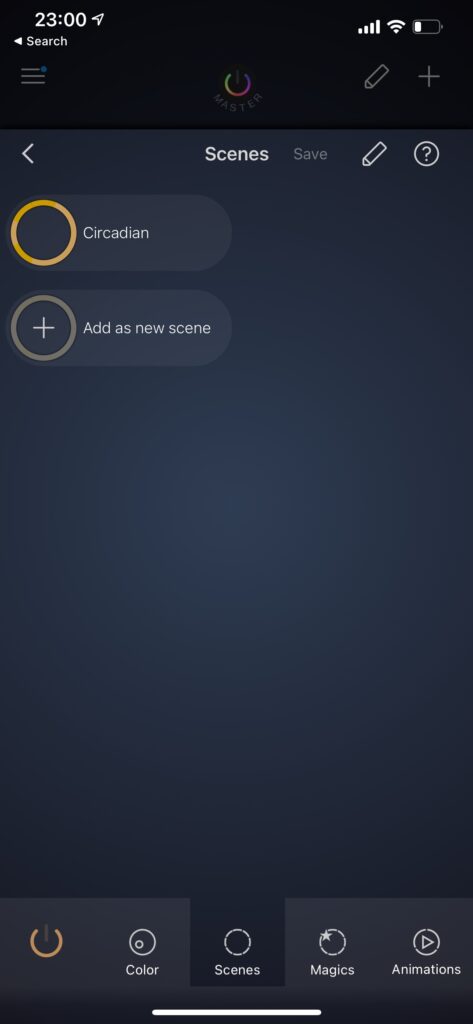
Created Scene Example
Once the scene is set up (only for Option 1), your setup is complete! Option 2 users will also be finished at this point. Restart your Home Assistant instance. Your Circadian Lights will now adjust according to natural light patterns. The “Issues” section on GitHub provides advanced setup ideas.
Thank you for reading!
Note: When launching the plugin for the first time, you might need to manually turn on the Switch(es) through your Home Assistant Dashboard. Add entities to your home page, as shown in the image below, and toggle the switch to activate Circadian Lighting for those lights.
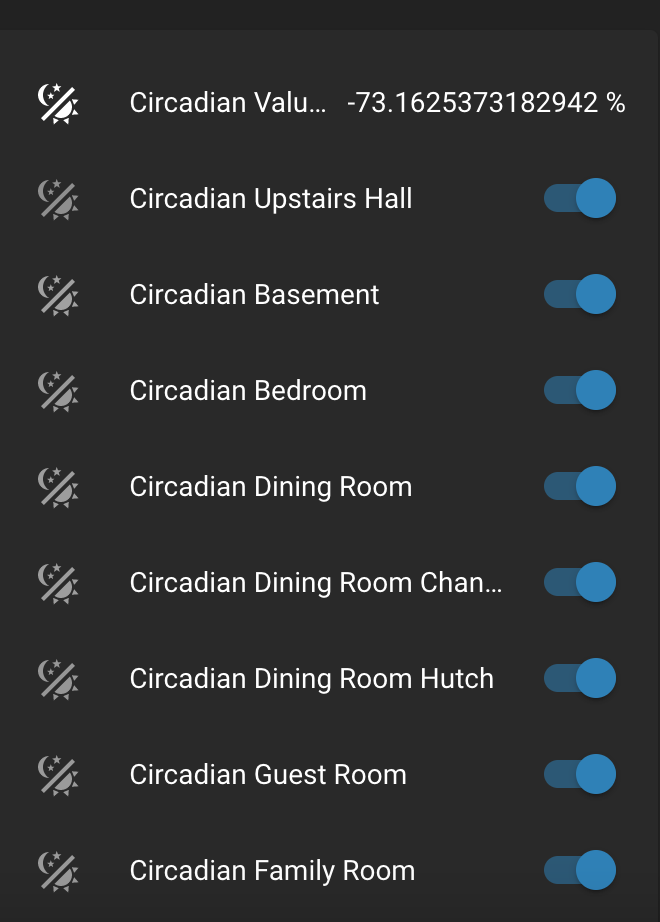
CL Switches on Home Assistant Dashboard