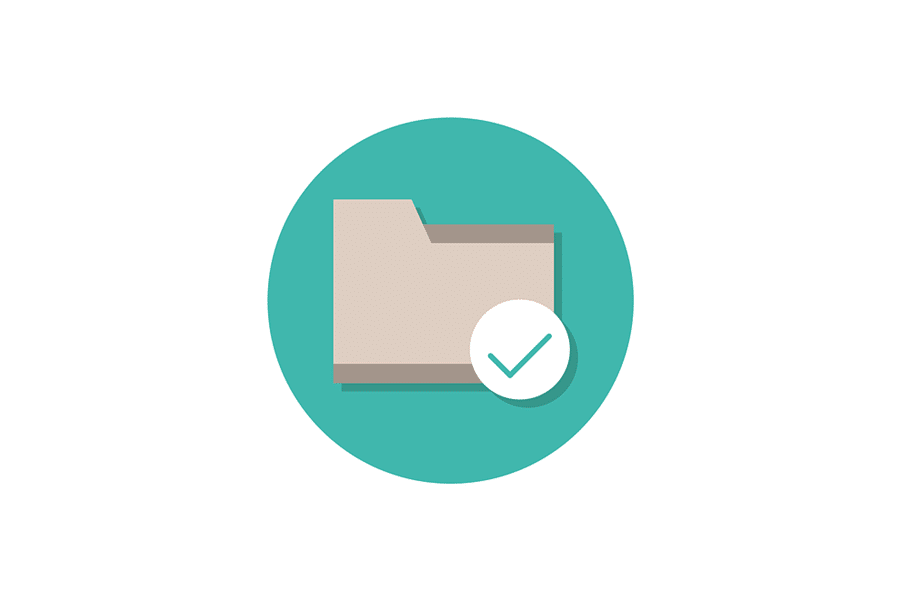The search for solutions to improve the accessibility of remote work shows no signs of slowing down. With more companies and individuals embracing working remotely than ever, the demand for technological solutions is experiencing rapid growth. This article aims to guide you on how to send large files and share substantial videos online with ease.
Many working professionals require the ability to share large files and videos with each other. However, they often discover that email falls short of meeting their needs. The majority of email services impose a size limit, usually around 25MB, on attachments. This restriction makes sending large videos or files impractical. Fortunately, this article will explore various alternatives that enable quick and straightforward sharing of large files and videos without relying on email.
Understanding File Size Limits
It’s essential to start by understanding the potential obstacles you may encounter. Most standard email services impose limits on attachment sizes, typically around 25MB. This limitation often proves inadequate for large video files or high-resolution images. Being aware of these constraints will guide you in selecting the appropriate method for your requirements.
File Compression Tools for Sending Large Files
If your files slightly exceed the size limit, consider utilizing file compression tools. Software like WinRAR or 7-Zip can significantly reduce file sizes, making them more manageable for email attachments. However, keep in mind that this approach might not be effective for all file types, such as videos, which are often already compressed.
Utilizing Cloud Services: Optimal Ways to Share Large Files
Cloud storage services generally allow you to upload files much larger than email attachment limits. Start by uploading the video file to your personal cloud storage account. Keep in mind that large files might take a few minutes to upload. Once uploaded, right-click the file and copy the share link, which you can then paste into an email.
If you’re using Google Drive with Gmail, attempting to attach a file larger than the limit will prompt you to upload it to Google Drive. While cloud share account limits are more generous than email limits, they are not infinite. The free storage limits for some of the most popular cloud storage services are:
- IDrive: 5 GB
- Google Drive: 15 GB
- Dropbox: 2 GB
- Microsoft OneDrive: 5 GB
- Apple iCloud Drive: 5 GB
As long as your video files are within these limits, and you have sufficient storage space available, you should be able to upload and share your entire file.
WeTransfer for Sending Large Files and Videos
WeTransfer is among the most user-friendly services for sharing large files. With a few simple clicks, the website handles the file transfer process for you. The recipient can download the files for up to seven days. The platform’s user-friendliness is enhanced by a step-by-step wizard that guides you through the upload process.
The free account allows transfers of up to 2GB. However, for a monthly fee of $12 (approximately £9.50) or an annual fee of $120 (approximately £95), you can upgrade to WeTransfer Plus. This premium option increases the file transfer limit to 20GB per transfer and offers 1TB of storage. Additionally, you can set password protection for downloads and enjoy customization options for backgrounds and emails. Consequently, it presents an optimal solution for sharing large files.
Sending Large Videos via Email
While sending large videos via email is possible, it has limitations. Before attempting to send the file, verify its size against the limits imposed by your email service provider. Here are the email sending limits for some commonly used email services:
- Zoho Mail: 20 MB
- Yahoo: 25 MB
- Gmail: 25 MB
- Outlook.com: 34 MB
- iCloud Mail: 20 MB
- ProtonMail: 25 MB
You might be able to slightly exceed this limit by compressing your video file. To do so, right-click the file, select “Send To,” and choose “Compressed (zipped) folder.” However, it’s important to note that compression might have minimal effect on certain video formats. In a test, compressing a 223 KB video only reduced its size to 223,037 KB. If you find yourself in a similar situation, uploading the file to a cloud service and emailing the recipient the link remains a viable option.
Dropbox for Sending Large Files
Signing up for this cloud storage service allows you to share any files stored in your Dropbox folder using a web link. While some operating systems allow sharing directly from the right-click context menu, others might require you to log in to the website and click the “Share” link. Importantly, the recipient doesn’t need to be a Dropbox user to download the shared files.
Dropbox offers a free tier that provides 2GB of storage space. You can expand this storage by inviting friends to join the service or by subscribing to Dropbox Plus for $9.99 per month, which provides 2TB of storage. The premium plan also unlocks advanced features like version control, remote device wipe, and the ability to password-protect downloads.
Best Practices for Sending Large Files and Videos
- Verify File Size Limits: Always confirm the size restrictions associated with your chosen method.
- Prioritize Secure Transfer: Opt for services that offer end-to-end encryption.
- Compress Files Whenever Feasible: Utilize compression tools for files that are only slightly larger than the limit.
- Test Before Sending: If time permits, conduct a trial run with a small file to ensure the process runs smoothly.
- Consider Your Recipient: Select a method that is both convenient and accessible for the intended recipient.
Conclusion on Sending Large Files and Videos
Sending large files and videos doesn’t have to be a complex task. By understanding the constraints of various methods and choosing the right tools, you can ensure swift, secure, and efficient file transfers. Whether you opt for cloud services, file compression, dedicated transfer services, or FTP/P2P networks, there’s a solution tailored to your specific needs.