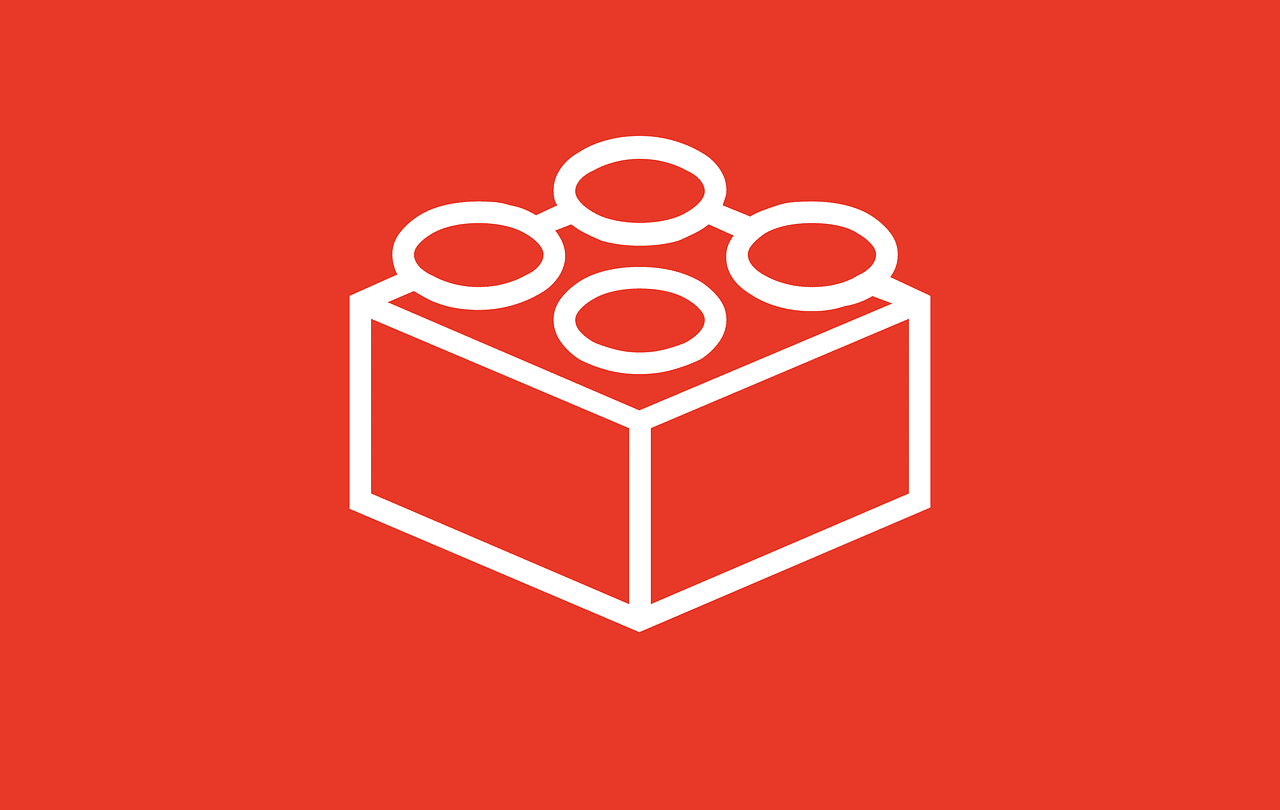WordPress, the leading content management system (CMS), powers a vast network of over 75 million websites worldwide. Plugins, essentially extensions for WordPress, add functionality to these websites. This article serves as a guide to selecting the ideal WordPress plugin for your needs.
With a massive library of thousands of free plugins in the WordPress directory, coupled with premium options offered by WordPress Plugin Development companies on various platforms, finding the right plugin for your website can feel like navigating a maze.
This article aims to simplify this process by highlighting key factors to consider when choosing a WordPress plugin for your site.
What is a WordPress Plugin?
WordPress Plugins, crafted in PHP, are software components that introduce additional features to your website. The WordPress directory hosts a vast collection of plugins, catering to a wide range of website needs. While WordPress boasts a robust core, it relies on plugins to expand its capabilities and perform specific tasks.
Plugins are often associated with faster website loading times and enhanced performance. The notion that numerous plugins hinder site speed is a misconception. Some websites seamlessly manage over 50 plugins while maintaining optimal loading times.
Where to Begin Your Search for the Perfect WordPress Plugin
Finding the right plugin begins with clearly defining your website requirements. By outlining your needs, you can streamline your search. Once you have a clear understanding of your requirements, explore the free plugins available on WordPress.org.
However, the WordPress search bar might not yield accurate results when searching the keyword. Utilizing Google’s search bar with long-tail keywords related to your desired plugin functionality is recommended for more relevant results.
While installing a plethora of unnecessary plugins can overload your site and potentially hinder its performance, a single, well-chosen plugin that fulfills your requirements is the ultimate goal.
Numerous premium plugins, developed by various companies, are available on marketplaces like Envato – Code Canyon, Pickplugins, and the Mojo Marketplace. Additionally, custom WordPress plugin development is an option, but it’s essential to consider the associated costs.
Navigating the Plugin Selection Process
Choosing the right plugin doesn’t have to be a daunting task. However, keep in mind that due to its open-source nature, plugin functionality isn’t always guaranteed. Follow these steps to make an informed decision:
1. Plugin Comparison
Once you’ve identified the desired functionalities, you’ll likely encounter a list of relevant plugins in the directory. Compare these plugins based on crucial factors such as through ratings, plugin sales, and launch date to narrow down your options. This comparative analysis helps filter out the most promising candidates from the initial list. The product description, version history, and last update date offer further insights.
Pay attention to the active installations, indicating the plugin’s popularity and usage. Ensure the plugin has recent updates compatible with the latest WordPress and PHP versions.
2. The Significance of Ratings and Reviews
Plugin ratings are a crucial factor to consider. A five-star rating generally signifies a high-quality plugin, while lower ratings might indicate potential issues. Base your decision on the average rating, and exercise caution with plugins that fall below the average, as they might not function as expected.
Equally important is the number of reviews supporting the rating. A plugin with a five-star rating from only a handful of users might not be a reliable indicator of its quality.
3. Support Overview
Both the WordPress directory and plugin marketplaces typically provide information on the number of resolved issues. A high resolution rate suggests responsive and efficient support.
However, a low number of resolved issues doesn’t necessarily equate to an inefficient plugin. Allow a reasonable timeframe of at least two months for issue resolution. If issues persist beyond this period, it might be prudent to reconsider your choice.
Similarly, a limited number of support threads could indicate infrequent responses from the plugin author. While not a direct reflection of the plugin’s functionality, it might raise concerns about long-term support.
4. Visualizing Functionality Through Screenshots
Most plugins offer demos or screenshots, providing a glimpse into their functionality. These visuals offer insights into the plugin’s user interface and how it integrates with your website. Additionally, consult the documentation to understand know the compatibility with other plugins.
5. Unlocking Insights with FAQs
The plugin section typically offers comprehensive information about features, ratings, and support. If your questions remain unanswered, delve into the FAQs. These often contain valuable insights and potential workarounds for common issues.
While not all plugins have a dedicated FAQ section, it’s highly recommended to review this section if available. It can provide valuable information for successfully configuring the plugin on your site.
6. The Importance of Testing
Plugin installation can sometimes impact your site’s loading time. If this occurs, exploring alternative plugins is advisable. Utilize speed optimization tools like Pingdom and Google PageSpeed Insights to monitor your website’s performance before and after installing a plugin.
If you notice a significant increase in loading time after installing a specific plugin, consider switching to a different option.
7. Keeping Up with Regular Updates
The plugin description usually mentions the date of the last update. Irregular updates might lead to compatibility issues.
Furthermore, when looking for updates, check for compatibility with other plugins and different screen sizes. Incompatibility issues can potentially crash your entire website.
Troubleshooting Plugin Issues
If you encounter problems with a plugin, follow these steps:
- Investigate potential compatibility issues.
- If compatibility seems to be the culprit, deactivate all other plugins and themes, reverting to the default settings.
- Test the plugin’s functionality again.
- If the issue persists, contact WordPress support.
Highlighting Some of the Best Plugins
Among the vast collection of over 58,000 free plugins and numerous premium options, here’s a list of some highly recommended plugins:
- Classic editor
- Social Auto Poster
- Akismet Spam Protection
- Jetpack
- WooCommerce PDF Vouchers
- Yoast SEO
- Contact Form 7
- Elementor Page Builder
WordPress Plugin Development: Tools & Setup
Now that you have a better understanding of choosing the right plugin, you might consider developing a custom solution if existing options don’t meet your specific needs. Hiring a WordPress Plugin Development company can help you create a plugin tailored to your requirements. Contrary to common belief, developing your own plugin is not an overly complex process.
After selecting the perfect plugin, you’ll need to install it on your website for it to function correctly. Installing a WordPress plugin is a straightforward process, often achievable in five simple steps. Here’s a breakdown of installing both free and premium plugins:
Installing Free Plugins:
Follow these steps:
- Download the plugin’s zip file.
- Navigate to the WordPress admin panel, click on “Plugins,” and then “Add New.” Click the “Upload Plugin” button.
- Choose the downloaded zip file using the “Choose File” option.
- Click “Install Now.”
- Finally, activate the plugin.
Installing Premium Plugins:
For premium plugins, follow these steps:
- Download the plugin source zip file.
- Extract the contents of the zip folder.
- Connect to your website via an FTP client (like FileZilla) using your FTP credentials (username and password).
- Locate the /wp-content/plugins/ folder on your web server.
- Upload the extracted plugin folder to this directory.
- In your WordPress admin area, go to the “Plugins” section to confirm the plugin’s addition.
- Activate the plugin.
- Configure the plugin settings using WordPress default settings.
Conclusion
Armed with a deeper understanding of plugin selection, you can now enhance your website with powerful features. Remember that WordPress, being open-source, doesn’t come with a warranty. While plugin authors strive to provide support, they might not always have all the answers.
If you require specialized functionality, consider engaging a WordPress plugin development company for tailored solutions.