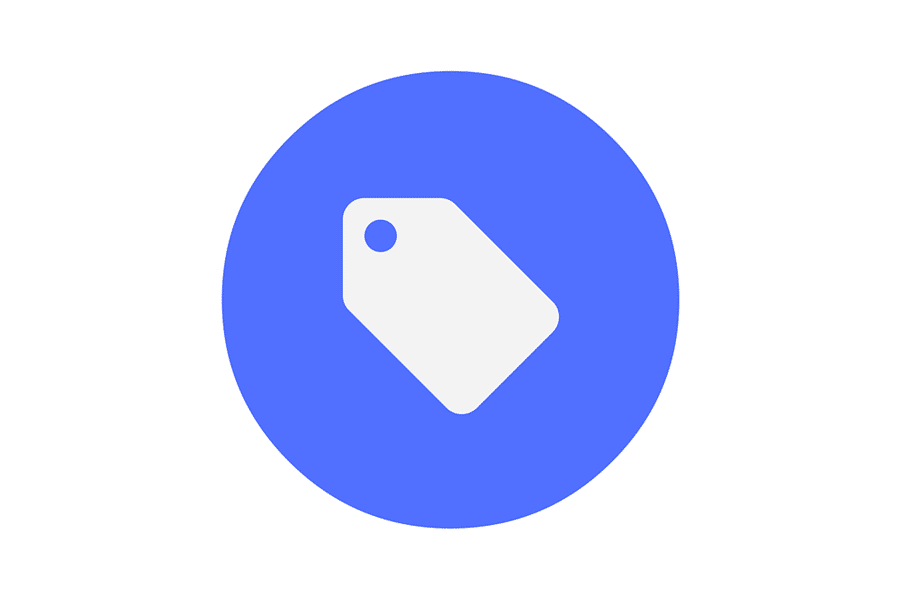Using tags for your WordPress blog posts can really help you keep your content organized. They also make it easier for your readers to explore your website. This guide explains how to add tags to your WordPress blog posts, along with their advantages for SEO, content organization, and navigation.
WordPress is a blogging platform that lets users publish content on pre-made templates quickly. It’s a user-friendly platform for bloggers to share their posts with their audience efficiently.
One way bloggers can attract readers to their site is by tagging their posts based on the topics and target audience.
Readers can search the WordPress website for topics like “health” or “graphic design” and find content they like. This article explains how to add tags in WordPress.
What are Tags in WordPress?
Before we explain how to use tags, it’s important to understand what they are and why they matter.
WordPress tags are tools for categorizing your content. Categories are broad and hierarchical, while tags are more specific and describe the details of your posts. Think of categories as the table of contents in a book, and tags as the index.
When it comes to SEO, tags can make your posts more visible on search engines. They help readers find the content they want, boosting engagement and reducing bounce rates.
How To Add Tags to a WordPress Blog Post
To add tags to a new post, navigate to your blog’s admin area > Posts > Add New. As you write your post, add a tag by typing it in the Tags field on the right and clicking the Add button. You can add as many tags as you like. This guide will teach you how to add tags to your WordPress blog posts, and explain their benefits for SEO, content organization, and navigation.
Use WordPress Blog Posts Tags To Describe Elements
Use nouns related to the topics in your post. You can also use words like “humor” for a funny post, or locations and emotions that fit the post. Click “Add” after typing each word in lowercase to add it as a tag to your post. When adding WordPress tags, add a tag after every word unless they are words that go together, like “Carson City.”
Methods To Use
You can also select from a list of popular tags. Click on the link at the bottom of the Tags box to see this list. To view your current tags, go to your dashboard. Click on the arrow next to “Posts” and click “View Tags” in the drop-down menu.
This screen shows all your tags, your most popular tags, and the option to add more. You can also delete or edit existing tags on this page.
We hope this article helps you add post tags to your WordPress blog. Do you use tags with pages? Share your experience with us by leaving a comment below with the WordPress tags guide.
Best Practices for Using Tags in WordPress
- Limit the Number of Tags: Using too many tags can make your content less relevant. It’s best to limit your tags to the most important topics in your post.
- Consistency is Key: Maintain a maintain consistency when tagging. For example, if you used the tag “WordPress Tutorials”, use it consistently instead of switching to “Tutorials on WordPress” for another post.
- Avoid Duplicate Content: Set your tag archives (pages listing all posts with a specific tag) to ‘noindex’. This prevents search engines from indexing these pages and potentially flagging them as duplicate content.
- Use a Tag Cloud Widget Sparingly: A tag cloud can be a good way for users to browse your content, but too many tags can make it cluttered. If you do use one, only include the most important tags.
Conclusion
Using tags effectively in your WordPress blog posts can significantly improve user navigation and SEO. Although they might seem like a minor detail, they have a major impact on discoverability and engagement. By following the steps and best practices above, you can develop a tagging strategy that benefits both users and search engines. Happy blogging!