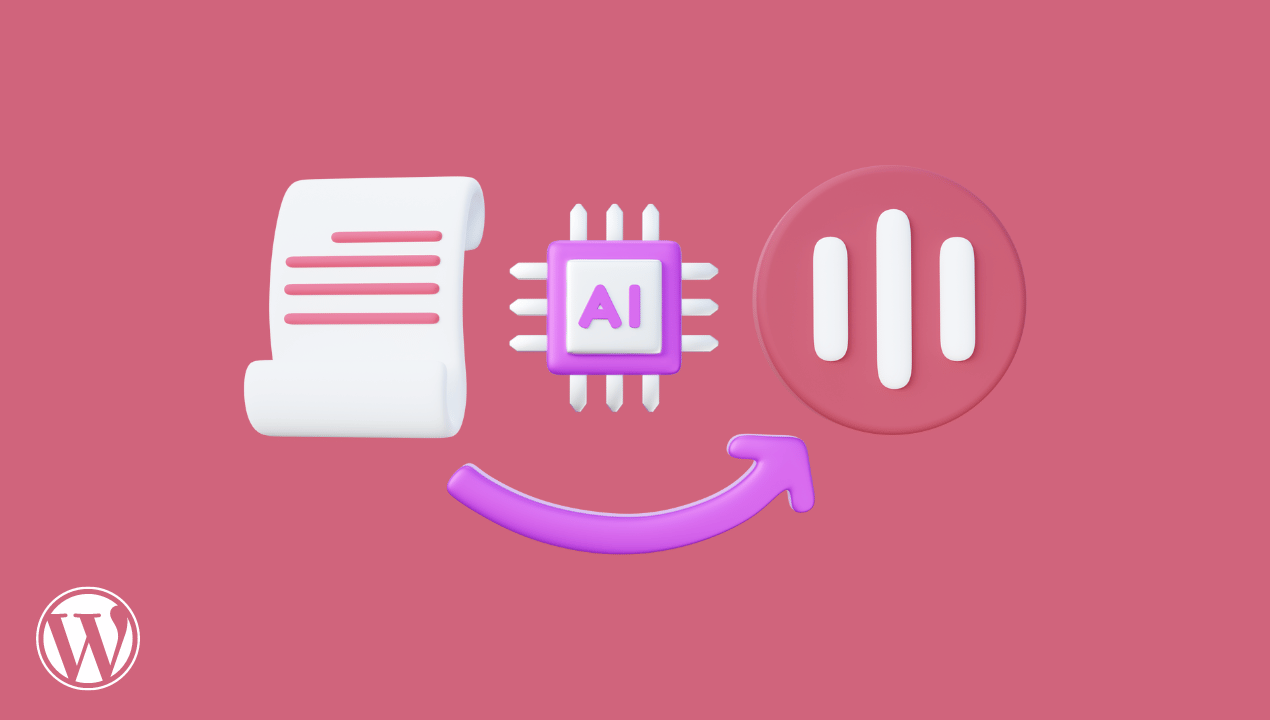Artificial intelligence has woven itself into our daily routines, influencing both our personal and professional lives, particularly in how we engage with websites. A fascinating example of this is the rise of AI voice generators, tools capable of transforming written content into engaging spoken narratives with just a few clicks. This detailed guide will walk you through the process of smoothly integrating AI voice generators into your WordPress website, offering valuable advice and highlighting helpful resources along the way.
By incorporating an AI voice generator into your WordPress site, you have the potential to significantly boost your page’s popularity, enhance the overall user experience, improve accessibility, and keep your audience more captivated. Achieving this simply requires a bit of fine-tuning to effectively leverage this technology within your daily workflow.
Weaving AI Voice Generators into Your WordPress Sites
1. Selecting the Right AI Voice Generator for the Job
Since every application and task comes with its own unique set of requirements, it’s essential to pinpoint the most suitable AI voice generator before incorporating it into your toolkit. Let’s explore some of the leading AI voice generators available today:
- LOVO.ai
This platform markets itself as “hyper-realistic” text-to-speech software, boasting a wide array of voices, including those capable of conveying a high degree of expressiveness and emotion. Furthermore, it supports AI voiceovers in a variety of languages.
- Google Text-to-Speech
Google’s voice generator stands out for its natural-sounding voices and broad language support.
- Amazon Polly
This software distinguishes itself by offering high-fidelity, lifelike voices alongside an impressive selection of dialects and languages.
While all of these options might be compatible with your WordPress site, it’s always prudent to carefully evaluate factors such as voice quality, language support, customization options, and pricing when making your selection. Continue reading to uncover the secrets of seamlessly integrating AI voice generators into your WordPress site, along with valuable tips and tools to enhance the process.
2. Signing Up and Obtaining Secure API Credentials
Once you’ve settled on an AI voice generator, the next logical step is to create an account with the service and obtain your API credentials. These essential credentials, typically consisting of an API key and often a secret key, are indispensable for seamlessly connecting the service with your WordPress site.
To acquire your API credentials, simply adhere to the specific instructions outlined by the service provider.
3. Installing a Text-to-Speech Plugin for AI Voice Generator Integration
To seamlessly incorporate the AI voice generator into your WordPress site, you’ll also need to install a dedicated text-to-speech plugin. Here are a few popular plugins worth considering:
- ResponsiveVoice TTS: This user-friendly plugin enjoys broad language support.
- Play.ht: Play.ht doubles as a voice generator, offering high-quality AI voices and a range of customization options.
- AWS for WordPress: This plugin facilitates the integration of Amazon Polly for text-to-speech conversion.
You can install and activate your chosen plugin directly from your WordPress dashboard by following these simple steps:
- Navigate to Plugins > Add New.
- Search for the plugin by name.
- Click “Install Now” and then “Activate.”
With that done, you’re ready to proceed to plugin settings configuration.
4. Configuring Plugin Settings: Integrating AI Voice Generators into WordPress
Once your plugin is activated, the next critical step is to configure its settings. It’s crucial to understand that this is not a one-time setup; you’ll likely need to update your plugins to effectively mitigate the risk of cybersecurity threats down the line. Generally, the configuration process involves the following:
- Entering API Credentials
Locate the plugin settings page and enter your API key, along with any other required credentials.
- Selecting Default Voice Settings
Choose the default voice, language, and speech rate that best suit your site’s content.
- Exploring Customization Options
Certain plugins offer advanced customization options to refine the output, such as voice effects, custom pronunciation adjustments, and more. Feel free to experiment with these settings to achieve your desired content output.
5. Enabling TTS Functionality for Your Content
With your plugin configured, you can now proceed to activate text-to-speech for your content. The exact process may differ slightly based on the specific plugin you’ve chosen to integrate AI voice generators into WordPress. Here are two common approaches:
- Automatic Integration: Some plugins automatically insert a play button into all posts and pages.
- Manual Integration: This method allows you to selectively add shortcodes or blocks to specific posts or pages where you wish to incorporate the text-to-speech feature.
To manually integrate, open the desired page in the WordPress editor and insert the plugin’s shortcode or block at the precise location where you want the text-to-speech functionality to appear.
6. Thoroughly Testing the Integration
Before making your site live, it’s crucial to thoroughly test the integration to ensure everything is functioning as intended. Start by evaluating the voice quality, ensuring that the chosen voice sounds natural, clear, and engaging. Next, verify the functionality itself, making sure the TTS feature works consistently across different pages and posts.
Additionally, test the feature on a variety of devices, including desktops, tablets, and smartphones, to guarantee a responsive and user-friendly experience across the board.
7. Prioritizing User Experience
To fully capitalize on the benefits of AI voice generators, keep the following user experience principles in mind:
- Provide Intuitive Controls: Users should be able to easily play, pause, and stop the audio.
- Highlight Key Content: Leverage the voice generator to emphasize important content features and boost engagement.
- Ensure Accessibility: Make sure the text-to-speech option is prominently displayed and easily accessible, especially for users with disabilities.
8. Continuous Monitoring and Improvement
Post-installation and implementation, it’s vital to regularly collect and analyze user feedback, including website analytics data, to assess the effectiveness of your text-to-speech capabilities. Make necessary adjustments based on this feedback to ensure a seamless and continuously improving user experience.