This guide will teach you how to perform bulk actions on your WordPress pages, posts, or custom post types. You can use these actions to move all pages to draft, trash, or publish them simultaneously.
Have you ever needed to quickly change multiple draft pages on your WordPress website to “Published?” Maybe you’re launching new services, releasing a product, or removing educational blog articles. You need them all live at the same time. As a result, you’ll be saving a lot of time.
Understanding Bulk Actions in WordPress
Bulk actions in WordPress allow you to apply one action to many items at once. This feature is beneficial for website owners managing much content because it eliminates the need to update each item individually. Common bulk actions include:
- Editing: Modify many posts or pages simultaneously.
- Deleting: Remove multiple items at once.
- Changing Status: Update the publication status of multiple posts or pages.
- Updating Categories or Tags: Apply or remove categories or tags from multiple posts.
How To Do Bulk Actions in WordPress Pages or Posts?
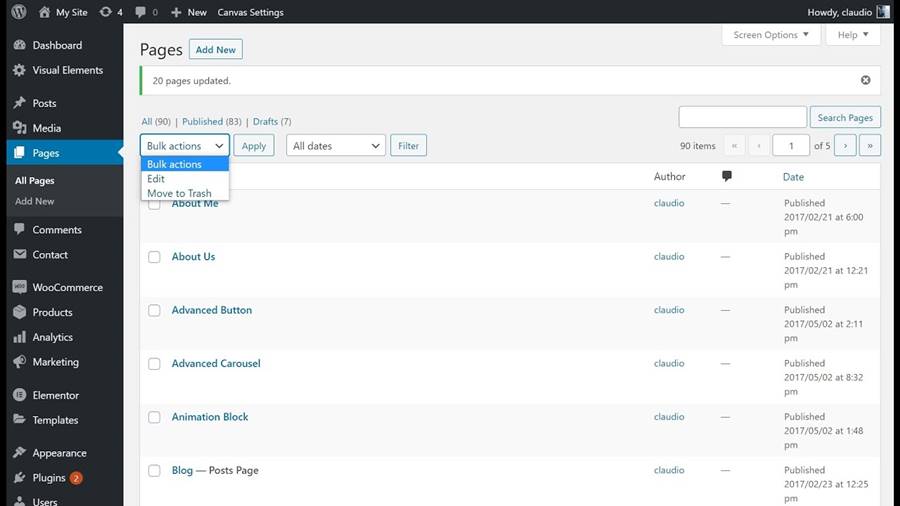
Instead of publishing each page, product, or post individually, you can save time by following our quick tutorial on bulk publishing and editing in under 15 seconds.
Bulk Post Content in WordPress
Mass editing WordPress posts and pages with bulk actions is helpful when making quick changes to all your posts or pages.
- First, select all the pages, products, or posts you want to bulk publish.
- Next, choose ‘Edit’ from the Bulk Actions dropdown list.
- Click the Apply button to the right, and a Bulk Edit box will appear.
- Find the Status dropdown menu and select Published.
- Finally, select the blue update button to the right.
You can also bulk change your pages, products, or posts to Private, Draft, or Pending Review modes.
Common Actions and How to Perform Them
Bulk Edit Posts or Pages
Bulk editing allows you to modify multiple posts or pages simultaneously. Here’s how:
- Select the Items: Check the boxes beside the posts or pages you want to edit.
- Choose Bulk Edit: From the “Bulk Actions” dropdown menu, select “Edit” and click “Apply.”
- Modify the Settings: A new window with options like changing the author, status, comments, and categories will appear. Make your desired changes.
- Update: Click “Update” to apply the changes to the selected items.
Bulk Delete Posts or Pages
Quickly delete multiple posts or pages with bulk actions:
- Select the Items: Check the boxes next to the posts or pages you want to delete.
- Choose Bulk Delete: From the “Bulk Actions” dropdown, select “Move to Trash” and click “Apply.”
- Confirm Deletion: The selected items will move to the trash. You can permanently delete them from the trash if needed.
Bulk Change Post Status
You can change the status of multiple posts or pages, such as from draft to published:
- Select the Items: Check the boxes next to the posts or pages for updating.
- Choose Bulk Edit: From the “Bulk Actions” dropdown menu, select “Edit” and click “Apply.”
- Change the Status: In the bulk edit options, choose the new status from the dropdown menu (e.g., “Published,” “Draft,” “Pending Review”).
- Update: Click “Update” to apply the new status to the selected items.
Tips for Effective Bulk Actions Management WordPress Guide
To maximize bulk actions, consider these tips:
- Backup Your Site: Before performing bulk actions, especially deletions, back up your site. This ensures you can restore accidentally deleted content.
- Use Filters: Filters help narrow down the items for bulk editing. For example, filter posts by category or date to manage specific content.
- Test Changes: If you’re unsure about the impact of a bulk action, test it on a few items first to avoid unintended consequences.
- Leverage Plugins: Use plugins to expand bulk actions. Many plugins can help you perform complex tasks easily.
Final Words
There you have it! You’ve just bulk published all your pages in five quick steps. Now you can use the time saved to ensure visitors are directed to your newly published pages or ensure those website pages are designed to increase your leads or sales.
If you get stuck on the above steps or have a website question, contact our fantastic WordPress experts. We’d be happy to help!