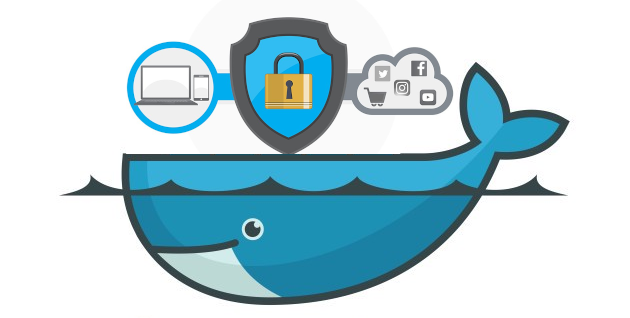This guide explains how to route Docker container traffic through a VPN on Unraid for enhanced privacy, anonymity, and security.
While a VPN provider that prioritizes privacy is recommended, this guide does not endorse illegal activities or piracy.
Setting up the VPN Container
Begin by choosing a suitable VPN container from Unraid, such as binhex/arch-privoxyvpn, and set it up. Consider your specific needs and VPN provider when making this decision.
Establishing a Dedicated VPN Network
Create a Docker network specifically for VPN traffic using the Unraid terminal. For instance, if your VPN container is named “privoxyvpn,” the command would be:
| |
Routing Container Traffic Through the VPN
To route a container’s traffic through the VPN, modify its network settings. Select the newly created VPN network (e.g., privoxyvpn) under “Network Type.”
Importantly, remove all existing port mappings for the container to ensure traffic flows through the VPN. Note these port mappings for later use.
Configuring VPN Container for GUI Access
To access the container’s interface, configure port forwarding on the VPN container. Add the desired ports to the “VPN_OUTPUT_PORTS” option (or its equivalent for your VPN container).
Map each port to the corresponding container port. For example, to access a container’s port 8080 on port 8082, set “Container Port” to 8080 and “Host Port” to 8082.
Conclusion
After saving the settings, your container’s traffic should be routed through the VPN, enhancing its privacy and security. You should now have secure access to your container’s interface.