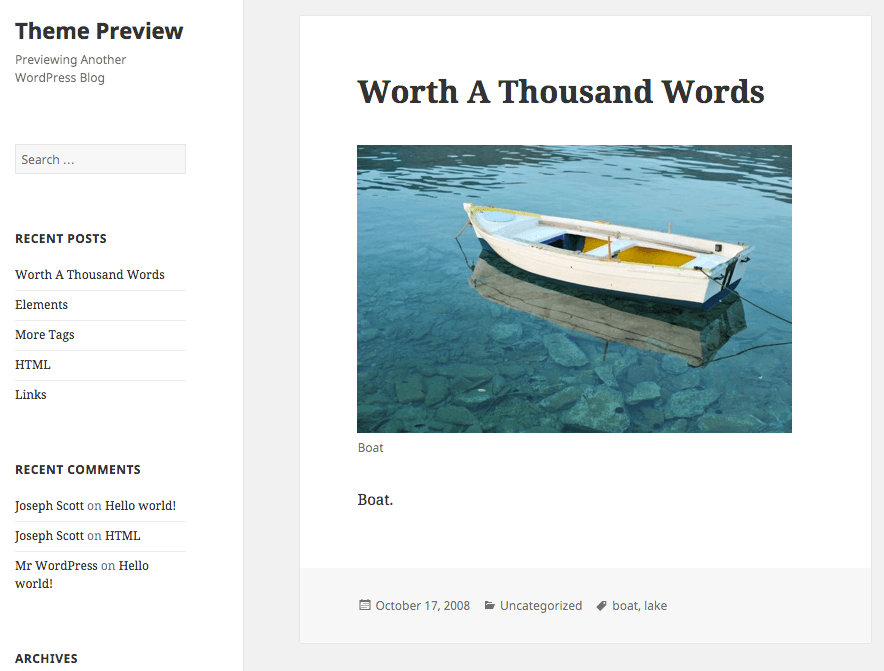Out of the box, WordPress generates a dedicated page for every attachment you upload on your site. This feature is beneficial for photographers, but not so practical for most other users. Let’s explore how to deactivate media attachment pages, including those for images, audio/video files, and PDFs, within WordPress.
By default, these pages are published, granting public access to anyone who finds them. You don’t even need to insert the media into a post or page for it to be accessible.
Images on your site can gain traction, leading users to land directly on the attachment page from search results. Ideally, you want to guide them to your post, where the image is contextually integrated.
A visitor could click on an attachment page and encounter a solitary image devoid of supporting content. This might give the impression of an unfinished page, especially if the media file wasn’t meant for public consumption. Moreover, the plain attachment page reflects poorly on your site and can negatively impact your SEO ranking because theme developers.
Most users aim to prevent this scenario. This article will illustrate how to deactivate the image attachment page in WordPress.
Disabling WordPress Attachment Pages
Utilizing the Yoast SEO Plugin
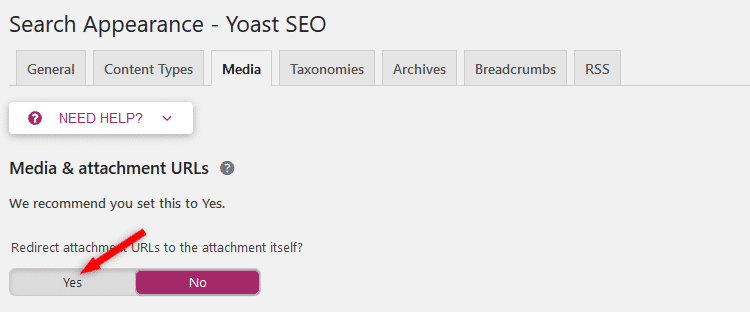
A straightforward solution for attachment page concerns is to disable (redirect) the page using the settings in your preferred SEO plugin. I’m partial to Yoast SEO, but I’m aware that other SEO plugins, like All in One SEO, also provide this functionality.
For those not currently using Yoast SEO – and I highly recommend it, as it simplifies SEO tasks and is an indispensable plugin – you need to enable a specific option.
- Navigate to your WordPress dashboard, go to SEO, and select “Search Appearance”.
- Click the “Media” tab located at the top.
- Under Media URLs and Attachments, click the “Yes” button. This redirects media URLs to the file itself, preventing the creation of a dedicated page.
- This action also removes Yoast’s SEO options for File Attachments pages. Save your changes by clicking the “Save Changes” button.
Yoast SEO will then automatically redirect all attachment pages. If you’re new to Yoast, take this opportunity to explore its other valuable SEO features.
Leveraging the Attachment Page Redirect Plugin
The Attachment Pages Redirect plugin is a valuable asset. Redirects are generated dynamically based on how a user reaches the attachment page.
For instance, if the original post has been deleted, the plugin will create a 302 redirect to the home page. However, the user will still be directed to your website through the image or file URL, preventing them from encountering a 404 “file not found” error.
This method is incredibly user-friendly, as it becomes effective upon activation. Install and activate the Attachment Page Redirect plugin, and it will automatically begin redirecting users. It’s arguably one of the most effortless ways to disable media attachment pages in WordPress – set it up and forget about it.
Do WordPress Attachment Pages Negatively Impact Search Rankings?
Absolutely! An attachment page containing solely an image without accompanying text can lead search engines like Google to perceive your site as having low-quality content, potentially harming your overall site rankings.
Another concern with attachment pages is that Google might flag them as duplicate content, as they essentially replicate an image from another page or post on your site. Duplicate content can negatively impact your search rankings.
Addressing this issue promptly is crucial to prevent your website’s ranking from suffering.
Concluding Thoughts
We’ve outlined several methods for managing WordPress to disable media attachment pages in WordPress. Different plugins offer various options; for instance, SEO-focused plugins often include URL redirection capabilities.
Ultimately, the best approach depends on your specific needs and preferences. Regardless of the method chosen, disabling attachment pages in WordPress is essential to avoid potential negative impacts on your site’s ranking and overall SEO efforts. I trust you found this post informative and helpful! Feel free to share it with others. Should you have any questions, leave a comment below or get in touch with us.