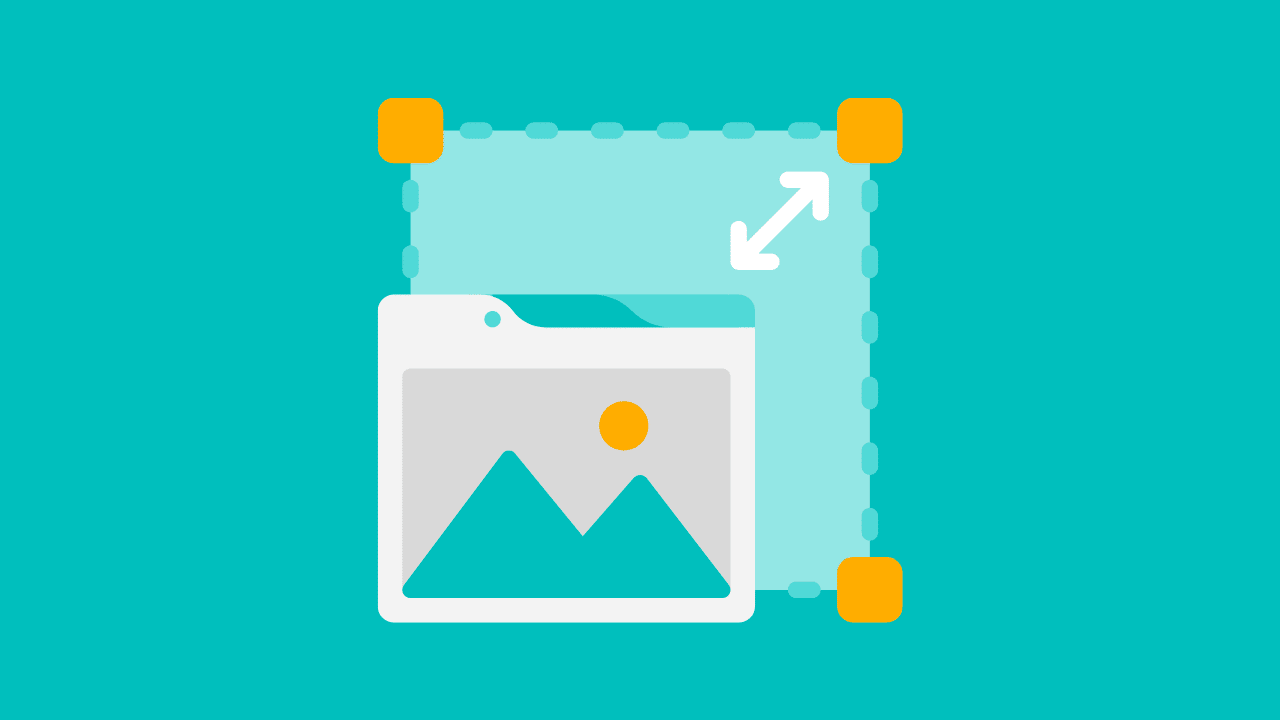In today’s digital landscape, where users access the web on a wide array of devices with varying internet speeds, responsive web design is no longer optional but essential. It guarantees a seamless and user-friendly experience for all, regardless of whether they are browsing on a compact smartphone or a large desktop monitor. This beginner-friendly guide will equip you with practical techniques to create responsive images in HTML, thereby enhancing your web development skills.
At the heart of responsive design lies the use of responsive images. This guide will delve into the concept of responsive images within the realm of HTML, exploring their importance, exploring the use of HTML image tags and attributes. We will highlight various methods to implement these images effectively. Additionally, we will touch upon browser support and fallback strategies, empowering you to become proficient in the art of responsive images.
What Makes an Image Responsive?
Responsive images are images that possess the ability to scale and adapt based on the user’s viewing environment, whether it’s a spacious desktop monitor or a compact mobile phone screen. These images play a crucial role in constructing a versatile and user-friendly website that seamlessly adjusts to different screen sizes and resolutions.
The primary advantage of responsive images is their capacity to deliver a high-quality visual experience without compromising on performance. By delivering images optimized for the viewer’s screen size, you can prevent the consumption of unnecessary data and enhance page load times, both of which have a direct impact on user experience and SEO ranking.
However, implementing responsive images in HTML is not always straightforward. It requires a grasp of various HTML image tags and attributes, familiarity with different responsive image techniques, and staying abreast of browser support and fallback strategies.
Demystifying the HTML Image Tag and Its Attributes
Before we dive into the implementation of responsive images in HTML, let’s establish a clear understanding of the fundamental HTML image tags.
The HTML img Tag: An Introduction and Its Purpose
The HTML tag serves as the cornerstone for displaying images on websites. It’s responsible for embedding an image into a webpage and comes equipped with several attributes that provide greater control over how the image is presented to the user.
The tag is an empty tag, meaning it operates solely through attributes and does not require a closing tag. The image source (the URL pointing to the actual image file) is defined within the src attribute. Other attributes like alt, width, and height can be employed to further customize the image’s appearance.
The src Attribute: Your Guide to Specifying Image Sources
The src attribute is crucial as it specifies the path or URL where the image file resides. This path can be absolute, directing the browser to an image hosted on an external server, or relative, pointing to an image located within the same directory as the HTML file.
While the src attribute fulfills the basic function of displaying an image, attribute is essential, it lacks flexibility when it comes to responsive images. It only accommodates a single image source, which poses a challenge when catering to diverse screen sizes and resolutions. Continue reading this beginner’s guide to uncover practical methods for creating responsive images in HTML and elevate your web development prowess.
The alt Attribute: Ensuring Accessibility and SEO with Alternative Text for Your Responsive HTML Images
The alt attribute plays a vital role in web accessibility by providing alternative text for an image. This text is displayed in situations where the image fails to load and is also utilized by assistive technologies like screen readers to convey the image’s content to visually impaired users with web development learn about images.
Alternative text is not just an accessibility feature; it’s also crucial for SEO. It enables search engines to comprehend the subject matter of the image, thereby contributing to improved indexing and ranking in search results.
Exploring the width and height Attributes
The width and height attributes are employed to specify the dimensions of an image. By default, these attributes are measured in pixels, but they can also be defined using percentages to facilitate the creation of responsive images.
While setting these attributes can aid in controlling the display of an image, it’s important to remember that they do not modify the actual dimensions of the image file. Consequently, serving a large image even with small width and height attributes can still lead to sluggish page load times and excessive data consumption.
Mastering Responsive Image Techniques in HTML
Having covered the fundamentals of image tags, let’s delve into how to make our images responsive using the techniques outlined in this beginner’s guide.
CSS Media Queries and the srcset Attribute: A Powerful Combination for Responsive HTML Images
CSS media queries are an indispensable tool for constructing responsive designs. They empower you to apply different CSS styles based on the characteristics of the viewing device, such as its width, height, or pixel density.
The srcset attribute works in tandem with media queries by offering a selection of multiple image sources for the browser to choose from. You can define different image files along with their corresponding widths, allowing the browser to intelligently select the most appropriate image based on the user’s screen size and resolution.
The picture Element: Fine-Tuning Art Direction
The
Using the
Optimizing Image Loading: Lazy Loading and Progressive Loading
Lazy loading and progressive loading are techniques designed to enhance website performance by controlling the manner and timing of image loading.
Lazy loading defers the loading of images until they are about to enter the user’s viewport. This can significantly improve initial page load times, especially on pages containing numerous images.
Conversely, progressive loading loads an image in incremental stages, beginning with a low-resolution version and gradually enhancing the quality as more data is received. This approach provides a smoother user experience by creating the perception of faster loading times.
Understanding Image Formats: Choosing the Right Tool for the Job
A comprehensive understanding of different image formats and their respective characteristics is crucial for mastering responsive images. In many scenarios, you’ll need to employ different image formats to cater to specific devices or screen sizes. Some of the most prevalent formats include JPEG, PNG, GIF, and SVG, each with its own set of strengths and weaknesses.
For instance, JPEG is great for photographs, making it suitable for photographs and images with complex color gradients. PNG, on the other hand, excels at handling images with transparent backgrounds. GIF is commonly used for animated images, while SVG is the go-to format for vector graphics that require scaling without compromising quality.
Browser Support and Fallback Strategies: Ensuring a Consistent Experience
Finally, when working with responsive images, it’s paramount to consider browser support and have fallback strategies in place. Not all browsers provide support for the latest HTML features. Therefore, it’s essential to provide alternative solutions for browsers that lack support for certain features.
For example, if a browser doesn’t support the srcset attribute or the
Conclusion: Responsive Images for an Enhanced User Experience
Incorporating responsive images into your website design is no longer a luxury but a necessity. It plays a vital role in enhancing user experience, improving SEO rankings, and optimizing data usage.
The ultimate goal is to deliver an image that seamlessly fits within the viewer’s screen size and resolution without compromising image quality or loading speed. Moreover, being equipped with fallback strategies ensures that your website remains accessible to all users, regardless of their browser choice.